Note: The information in this article applies to Clipchamp for personal accounts. In Clipchamp's work version, the email address and password in use are those of your work user account that is governed by your IT team.
In this article, we assume you already have a Clipchamp account with an email/password login method in place instead of another login method such as "magic link", and would like to change the password for the account.
Step 1. Make sure you're logged out of Clipchamp
To start, make sure you're logged out of Clipchamp, then go to app.clipchamp.com/login.
You will see this screen:
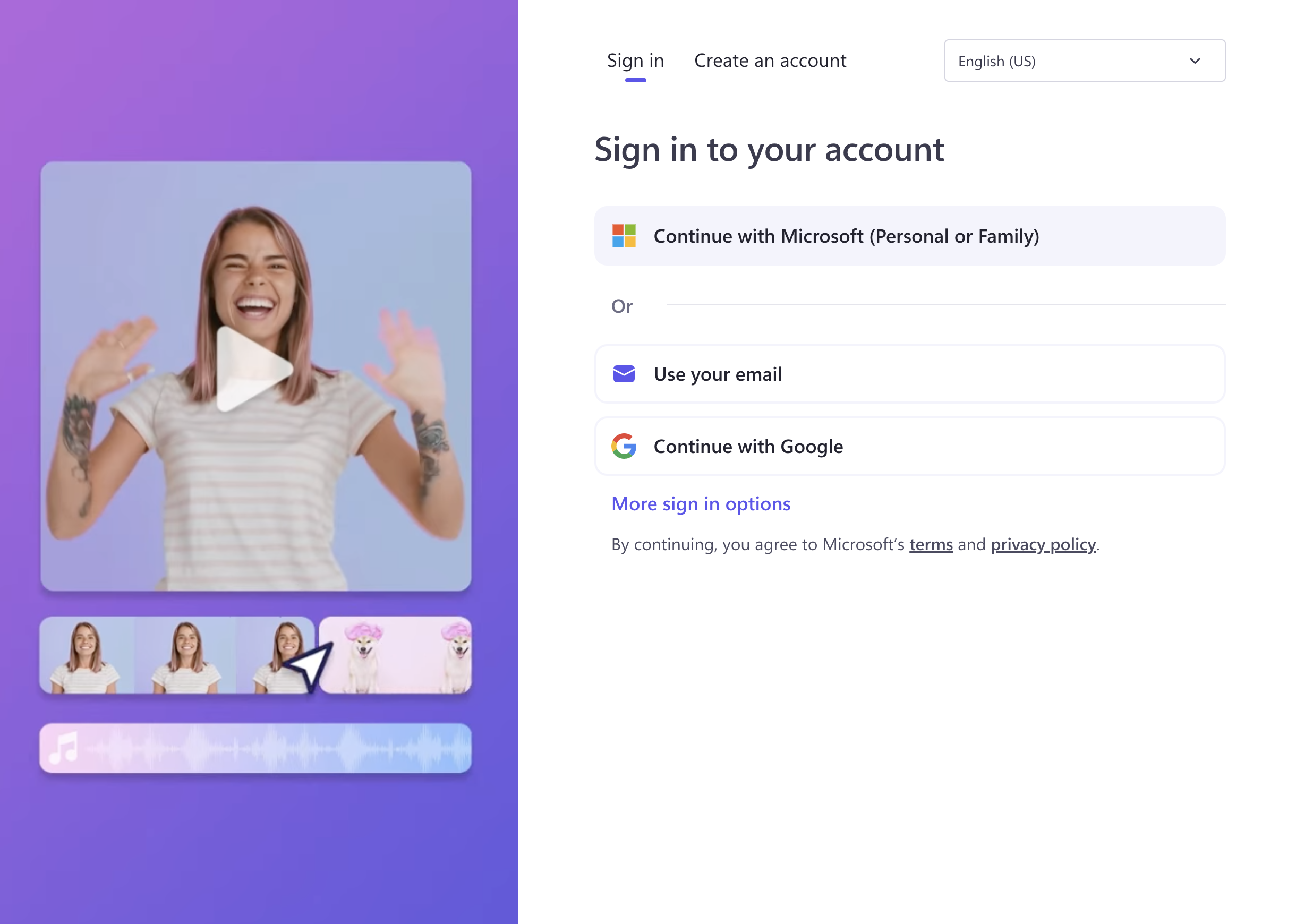
Step 2. Select 'use your email'
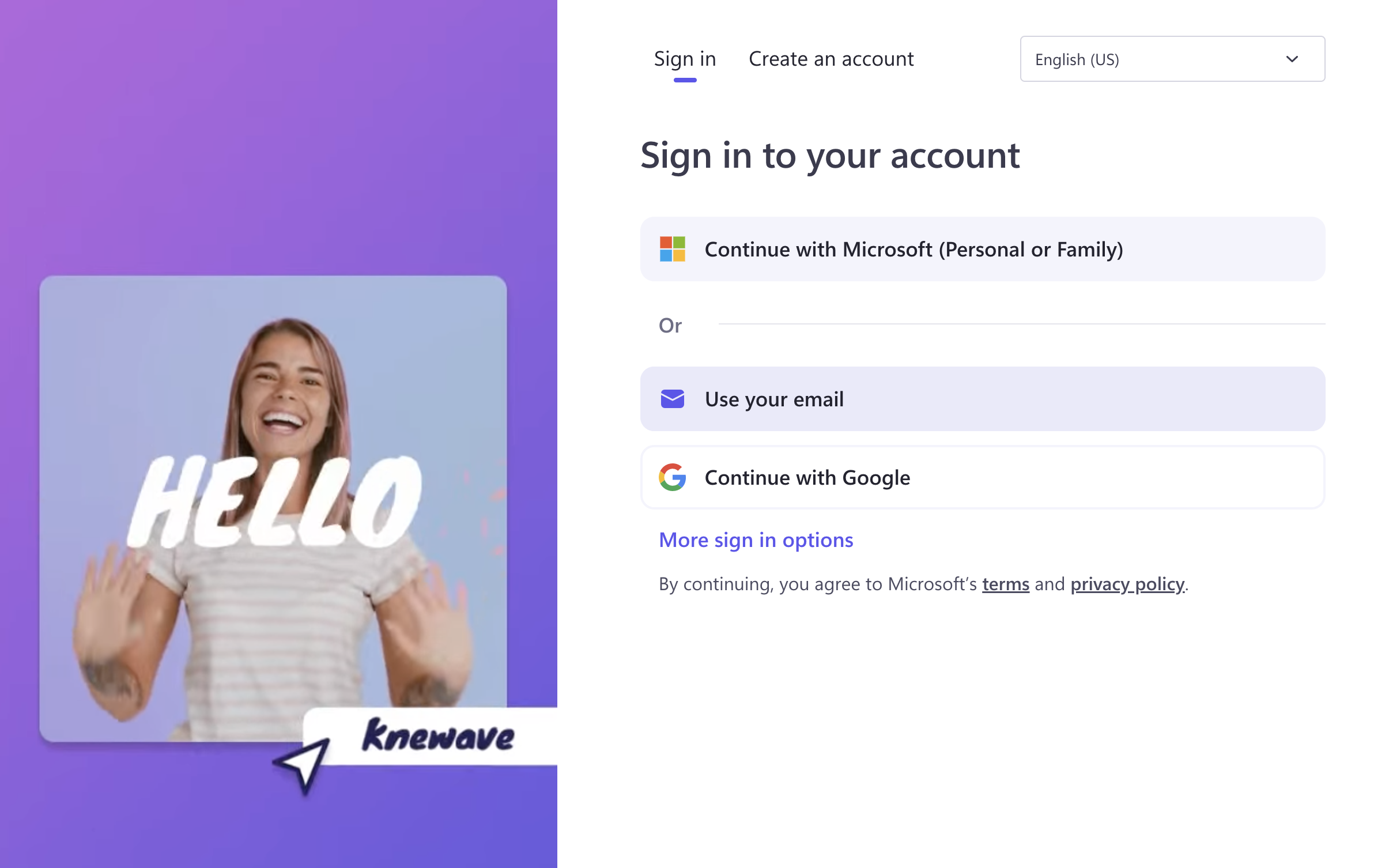
Step 3. Select the 'use password instead' button
On this screen, you'll see a button that says use password instead — select it.
This will lead to the screen showing a new section where you can log in with a password or select the forgot password button.
Step 4. Click on the forgot password button
Because you're resetting your password, you'll need to click on the forget password button.
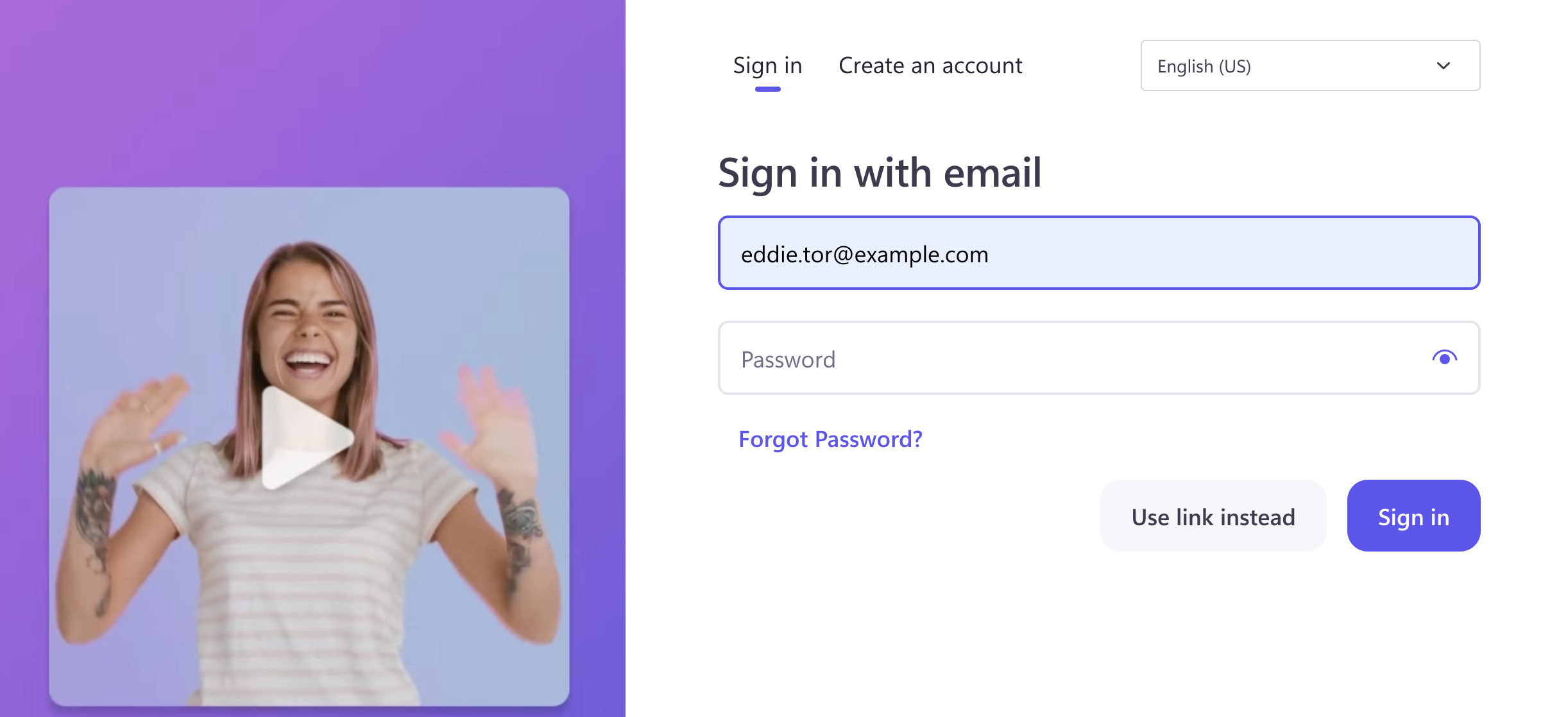
Step 5. Enter your email address
On the next screen, enter your email address and click the reset password button so we can send you a reset email.
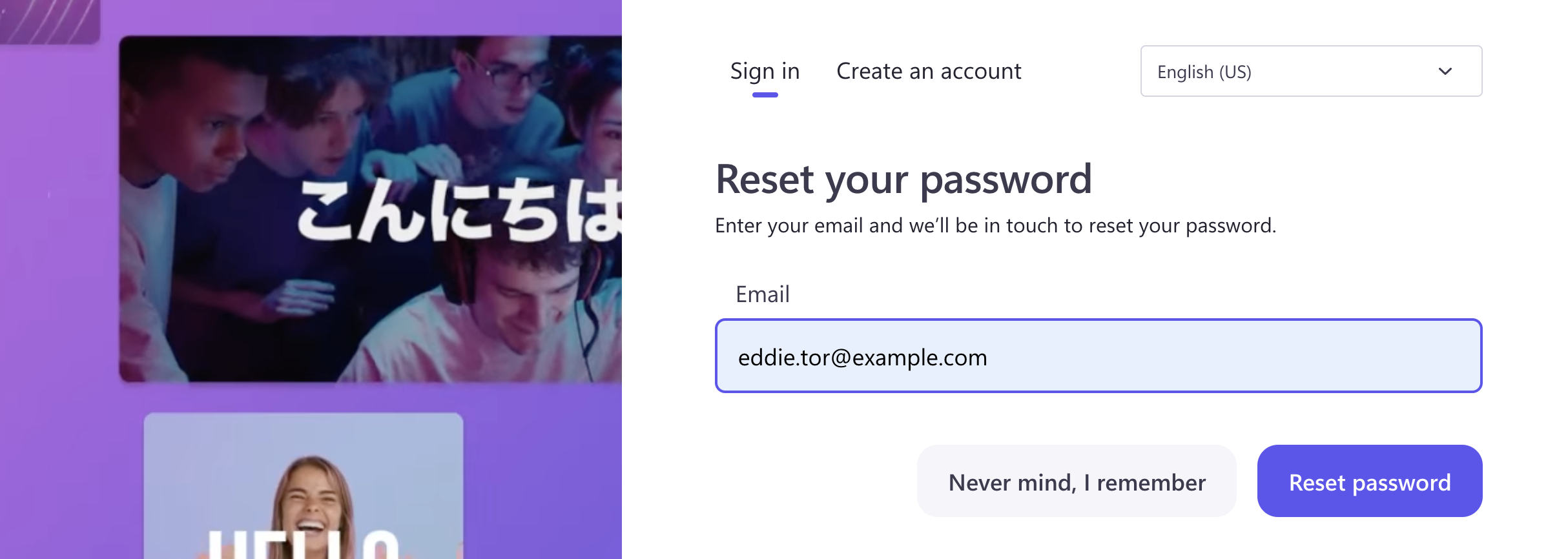
Step 6. Check your email inbox
After the previous step, you should find a message from Clipchamp in your inbox. Follow the prompts in the email.










