You can undo or redo an editing action in a video editing project by selecting the back-arrow or forward-arrow in the top left-hand corner of the timeline.
You can undo about 50 actions during an editing session.

Alternatively, you can use your keyboard to edit faster.
-
To Undo, use Control + Z (Ctrl + Z) on your keyboard.
-
To Redo, use Control + V (Ctrl + V) on your keyboard.
This key combination is the same for both Mac and PC users. If you're a Mac user, Command + Z won't work in Clipchamp. You'll have to use Control key + Z.
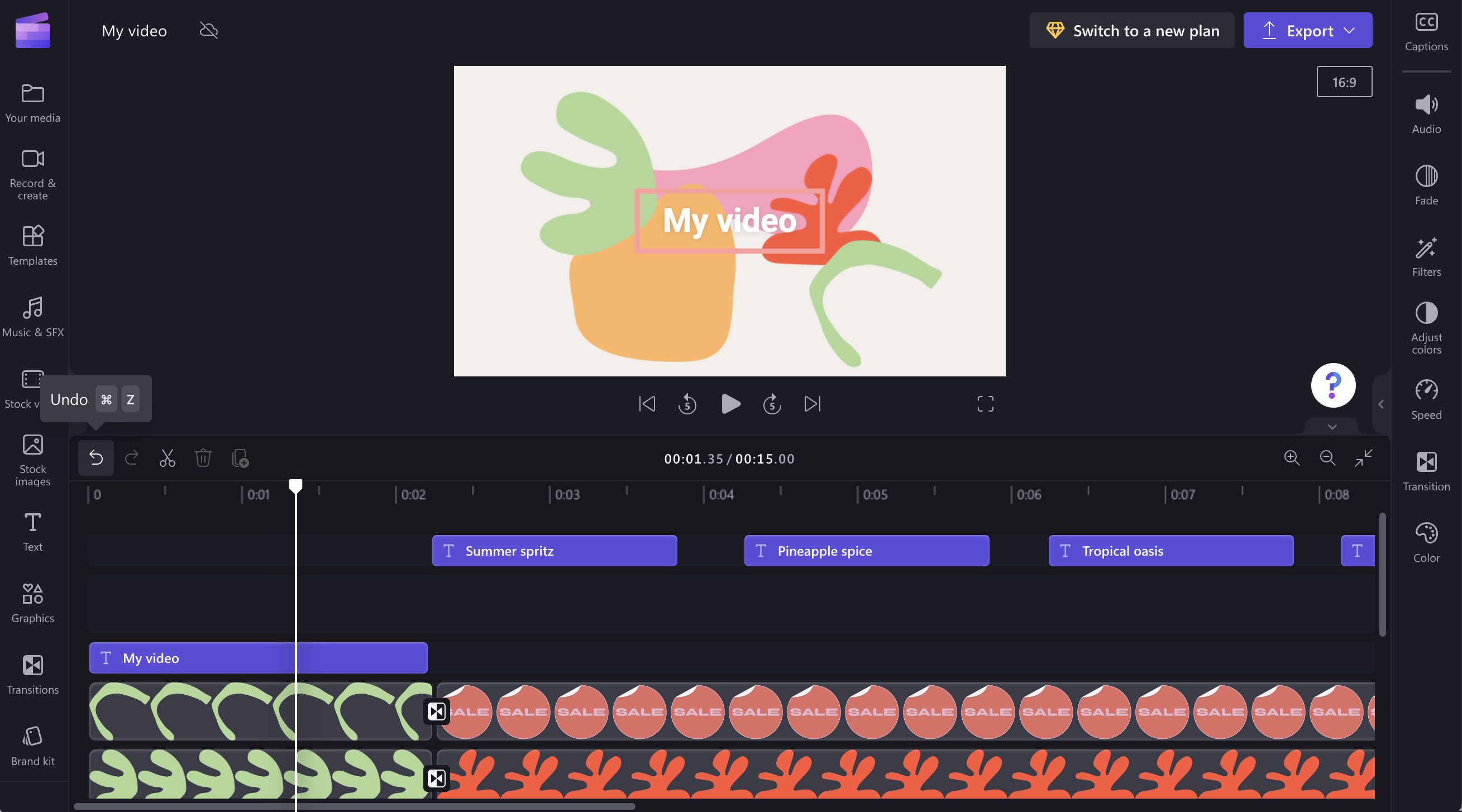
The screenshot above is from Clipchamp for personal accounts. Undo and Redo are also available in Clipchamp for work accounts.










