Note: The screenshots in this article are from Clipchamp for personal accounts. The same principles apply to Clipchamp for work.
You can add audio to a Clipchamp in a few different ways. Available options are:
-
Drag and dropping audio files from your device
-
Import audio using the import media button
-
Create an AI voiceover using text to speech
-
Create an audio and voice recording using the audio recorder
-
Add stock music from the content library
Adding audio files from your computer
Option 1. Drag and drop audio files into the your media tab
Drag and drop your audio files from your device into the importing tab. This works on Windows, Mac, and Linux.
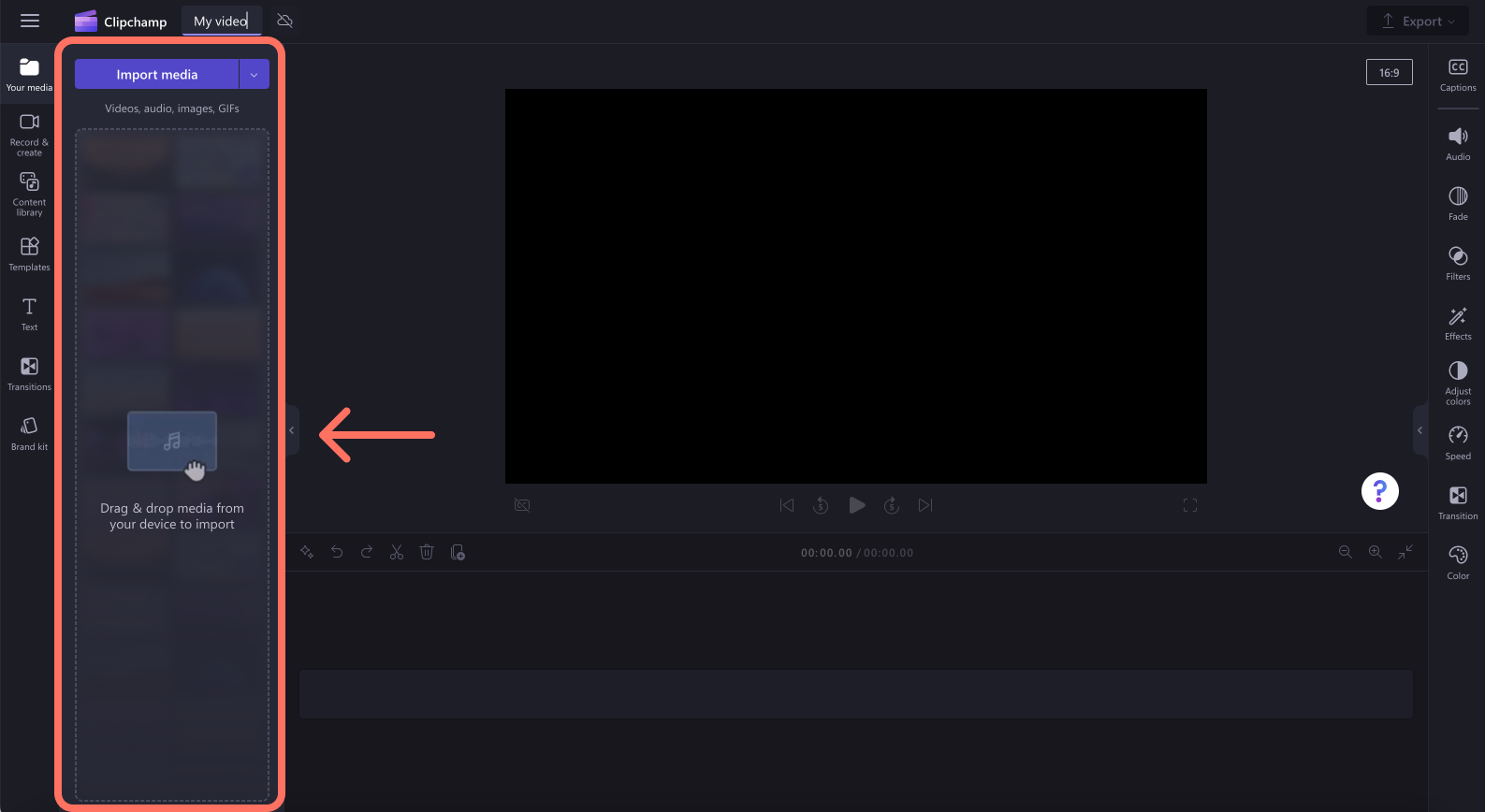
Option 2. Use the import media button
Click on the your media button to import audio directly from your computer, or click on the drop down arrow to import media from your files, OneDrive, Google Drive, Dropbox, or Xbox.
-
In Clipchamp for work, you can add media files from OneDrive and your computer.
-
In Clipchamp for personal accounts, you can add media from your computer files, OneDrive, Google Drive, Dropbox, and Xbox.
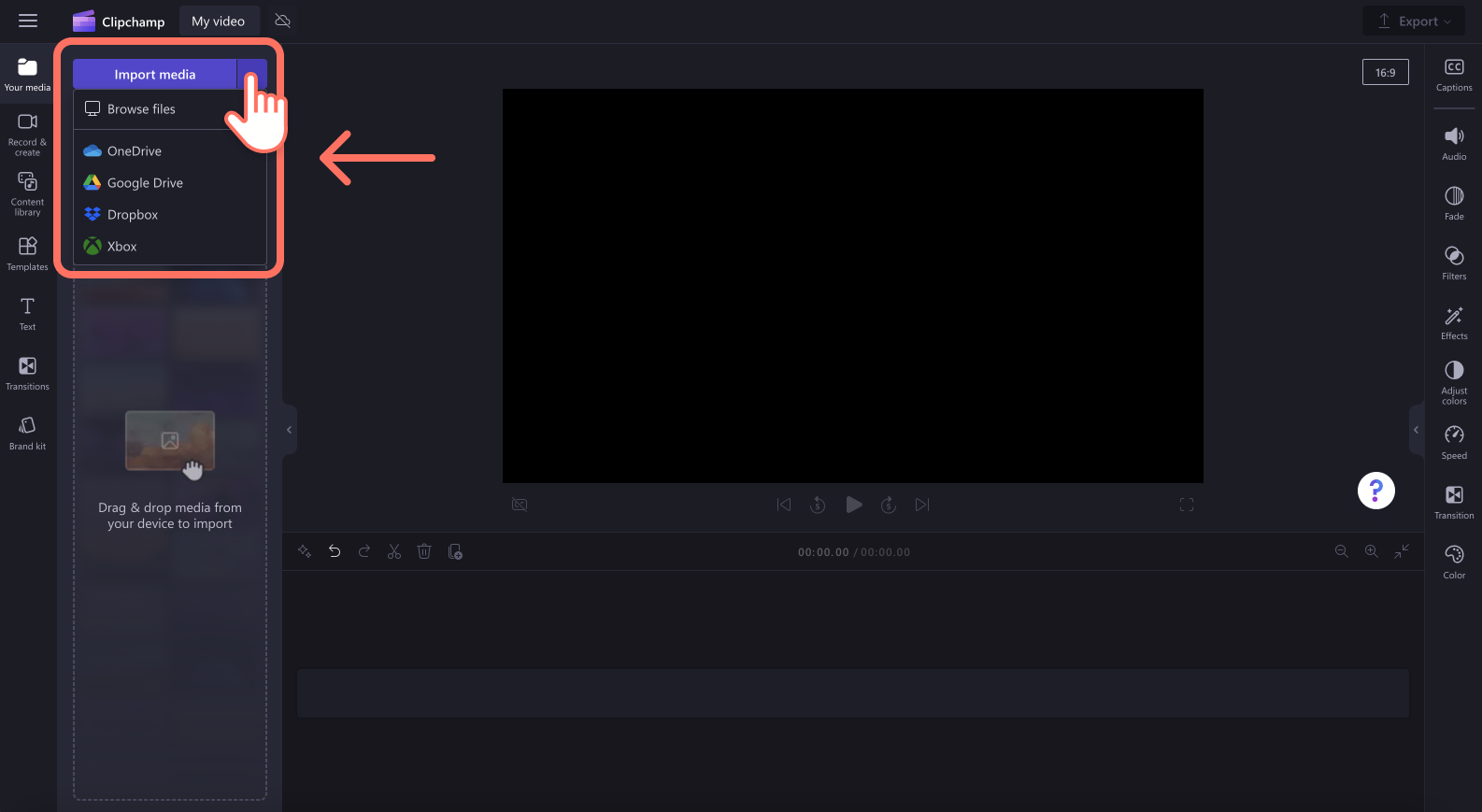
Create an AI voiceover using text to speech
Users can also add AI generated voiceovers to your videos using the text to speech feature.
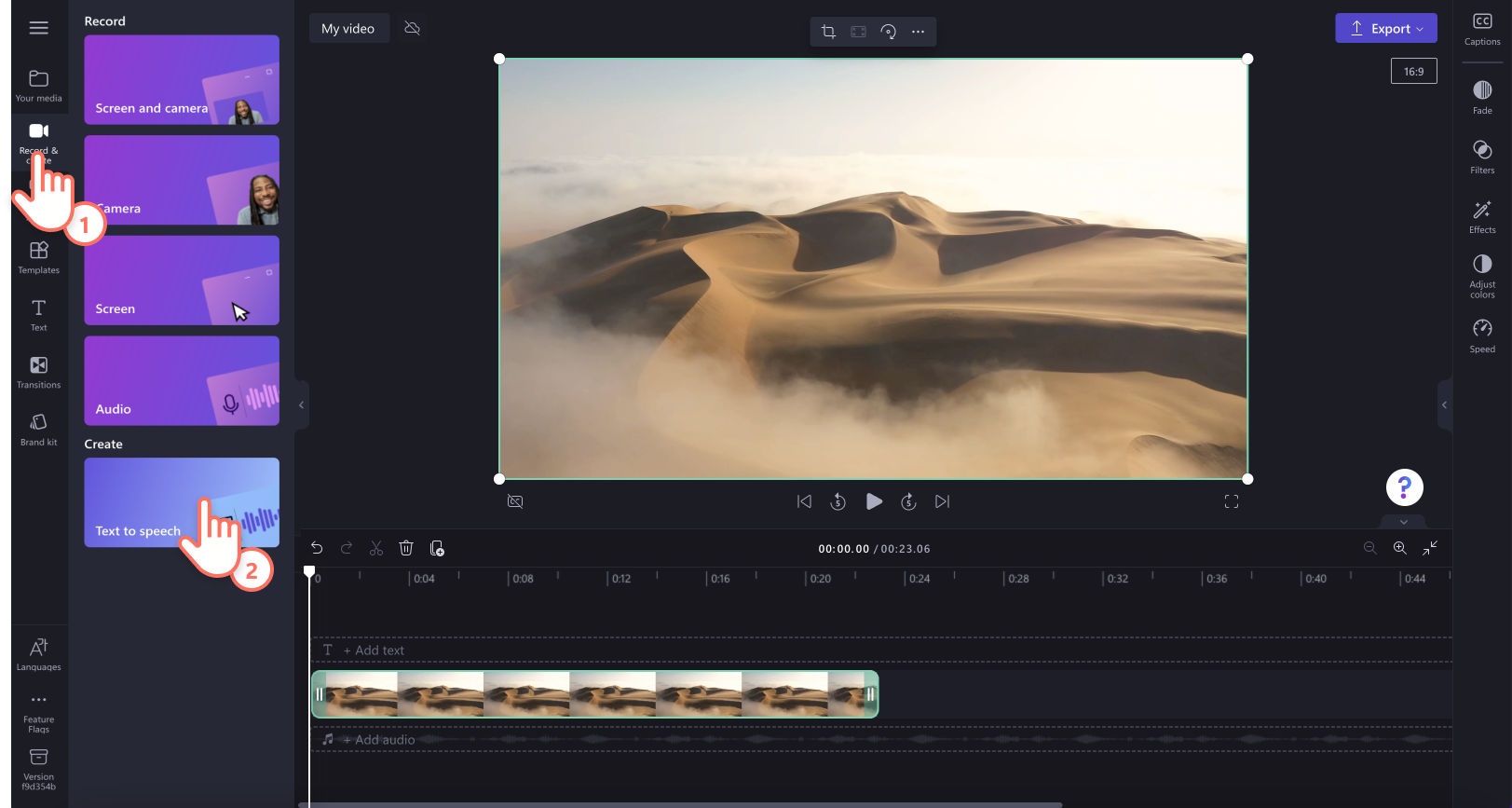
Add a stock audio file
If you don't want to use your own audio, or create an AI voiceover, take a look at the royalty-free stock music library. Easily add stock audio to your video for free. Just click on the content library tab on the toolbar, then explore the audio tab.
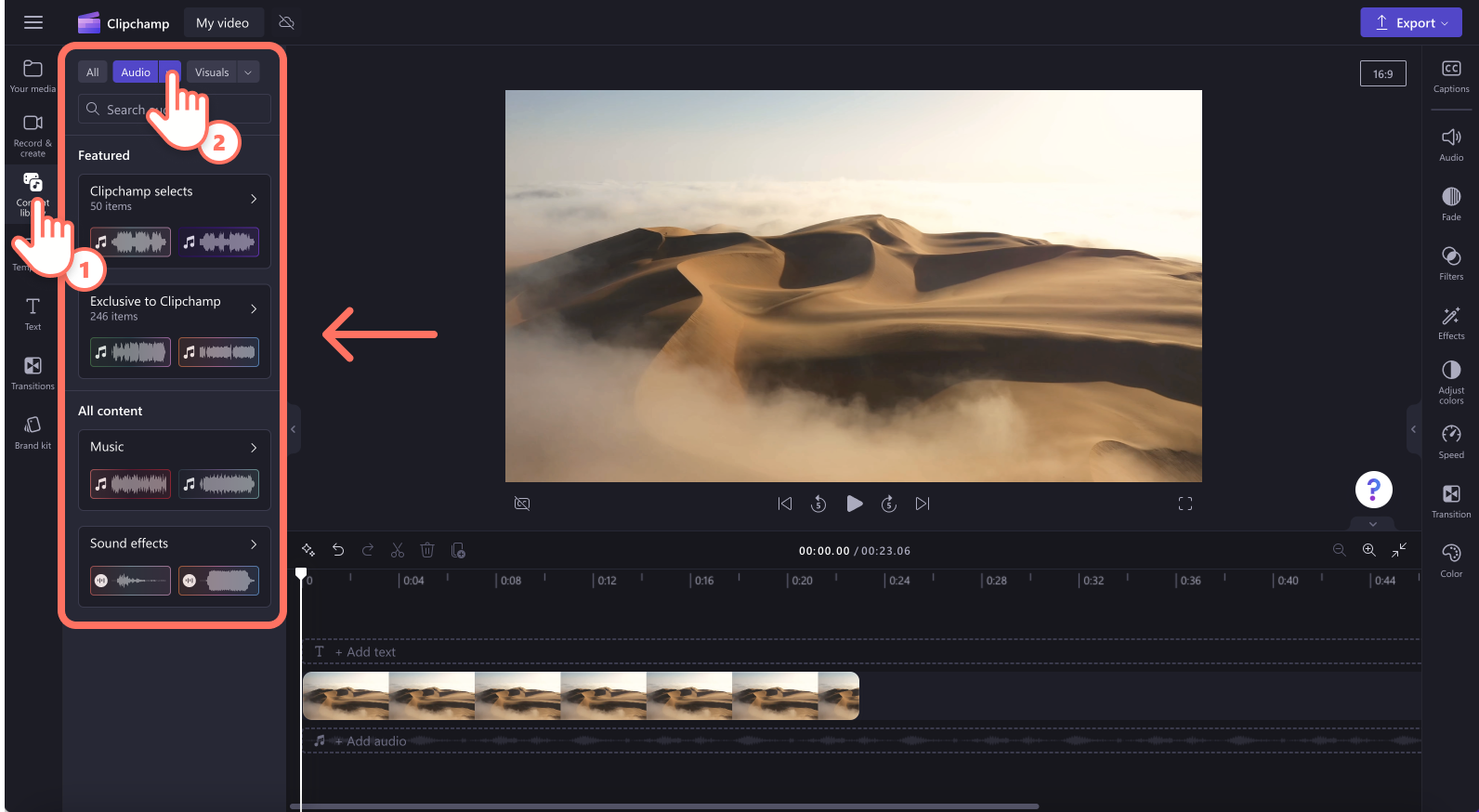
Create an audio and voice recording using the audio recorder
To record audio directly in Clipchamp, go to the record & create tab on the toolbar, then click:
-
Clipchamp for personal accounts, select the audio button. This will let you record a voiceover that will get added as an MP3 file to your timeline.
-
Clipchamp for work, select the webcam button. Inside the webcam recorder, you can switch to audio-only recording.
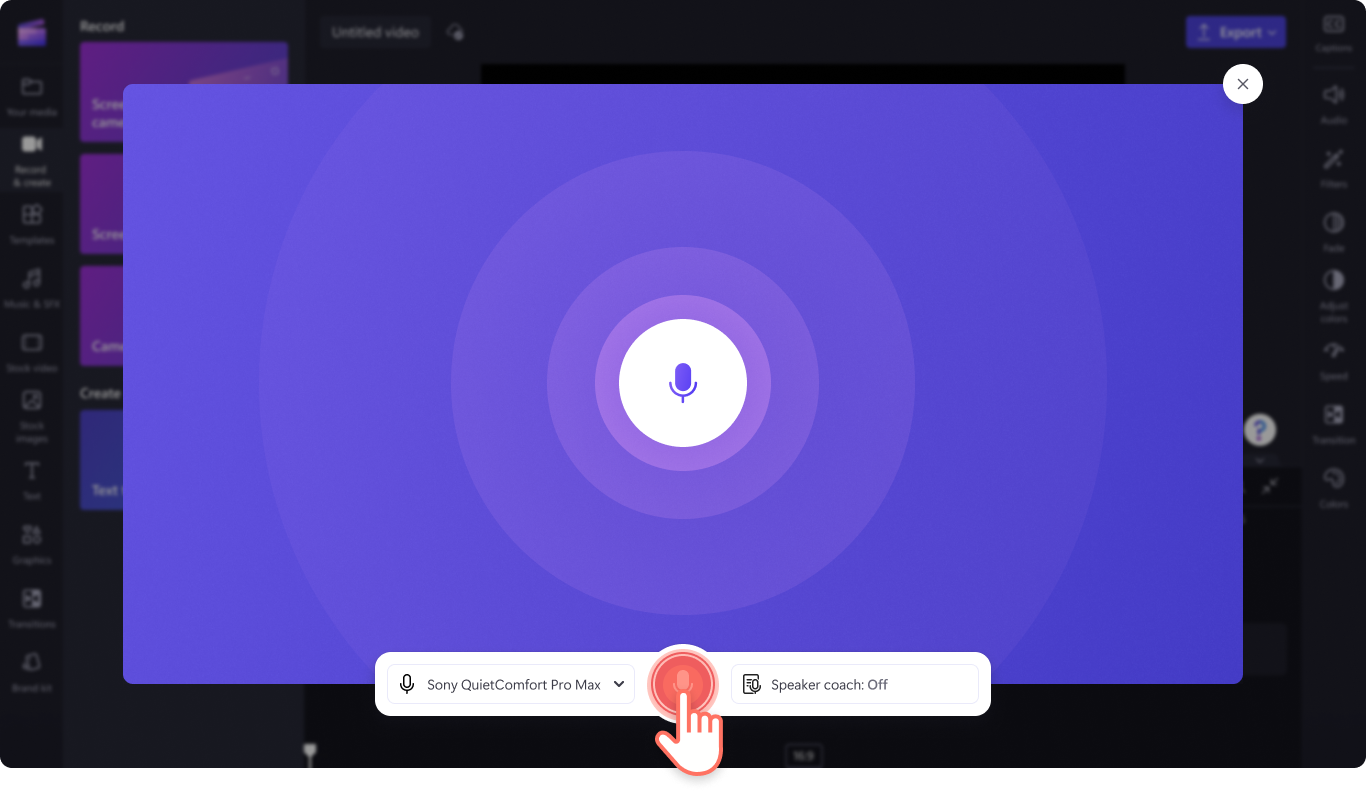
How to add audio to the timeline
After a new audio file appears in the your media tab on the timeline, you can drag and drop it into the timeline below your video to start editing. You can move, split or trim the audio track and perform additional editing operations.
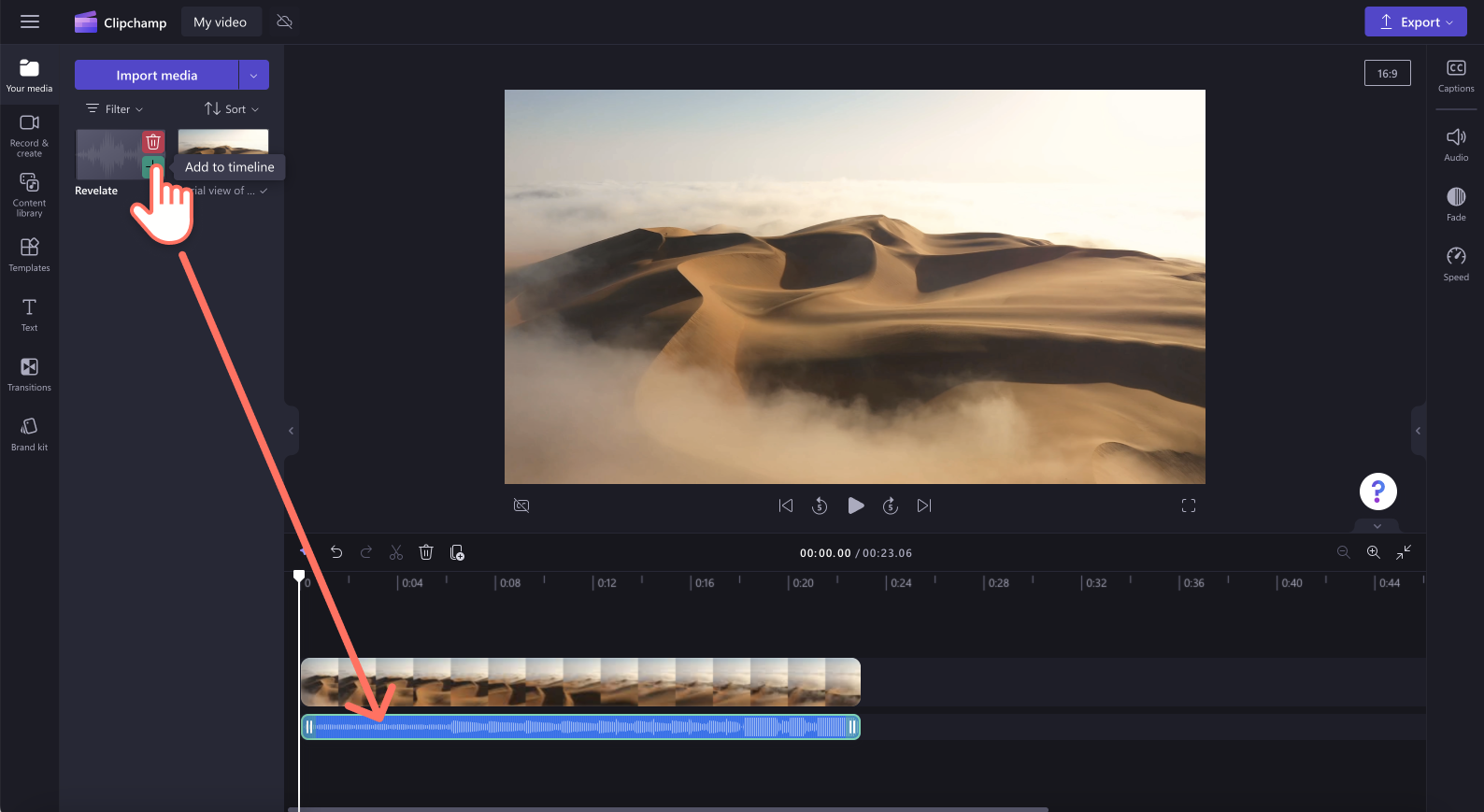
What to do if an audio file doesn't import?
If a music track doesn't appear when you try to add it or it doesn't load properly:
-
Make sure your file is one of the audio formats we currently support.
-
If your audio is a supported file type, see What to do if your assets aren't loading.










