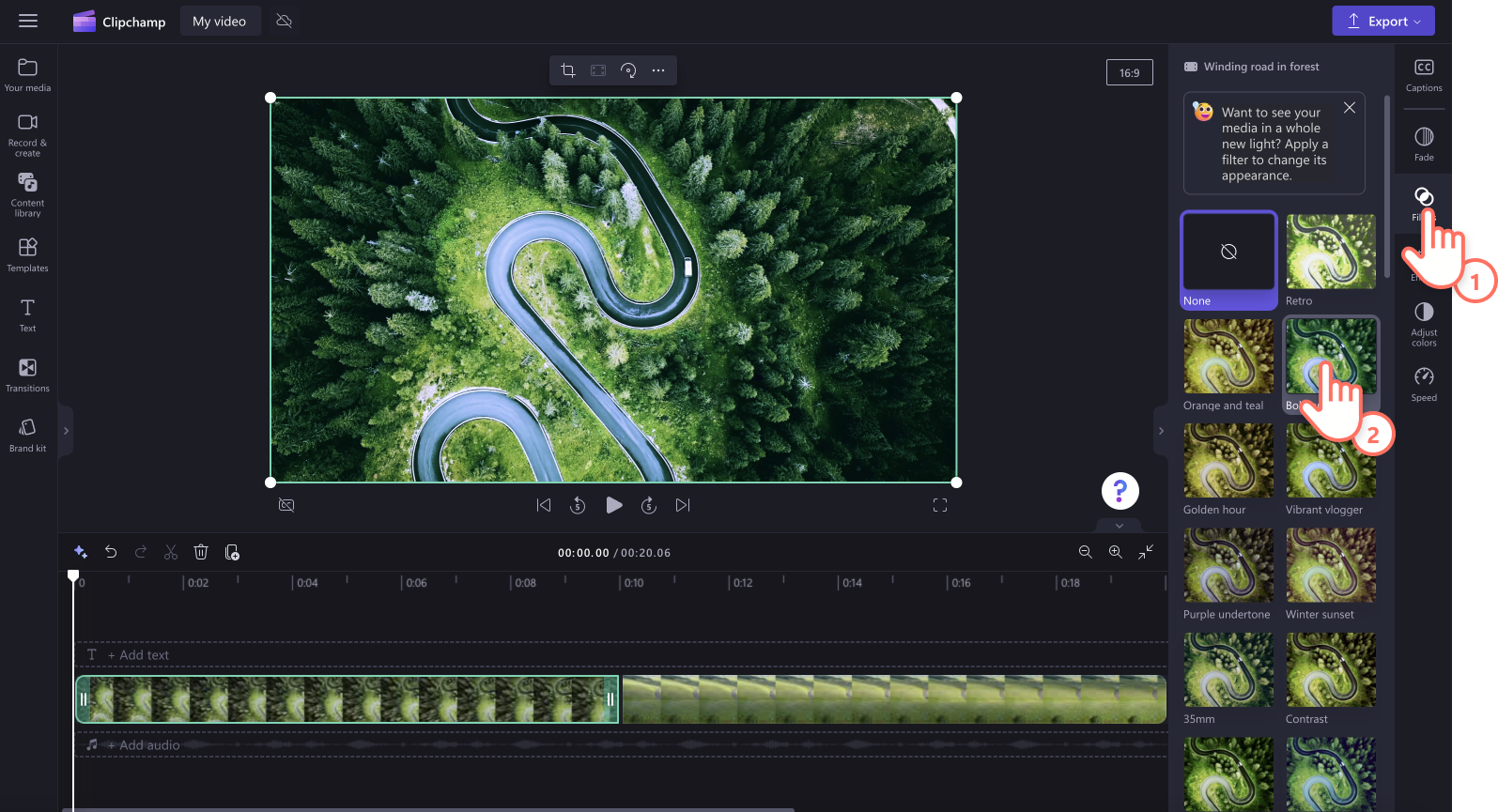Note: The screenshots in this article are from Clipchamp for personal accounts. The same principles apply to Clipchamp for work.
Easily make a video lighter or darker by adjusting the exposure (lightness/darkness) and contrast sliders in the adjust colors tab in the property panel. Adjusting exposure and contrast can make a video look more appealing or ensure it better matches the brightness of other videos you are editing it with. Follow the step by step tutorial to learn how.
Adjusting the brightness and contrast of a video
Step 1. Click on the adjust colors tab
Select your video in the timeline, so it's highlighted. Next, click on the adjust colors tab on the property panel. Color correction options will appear.
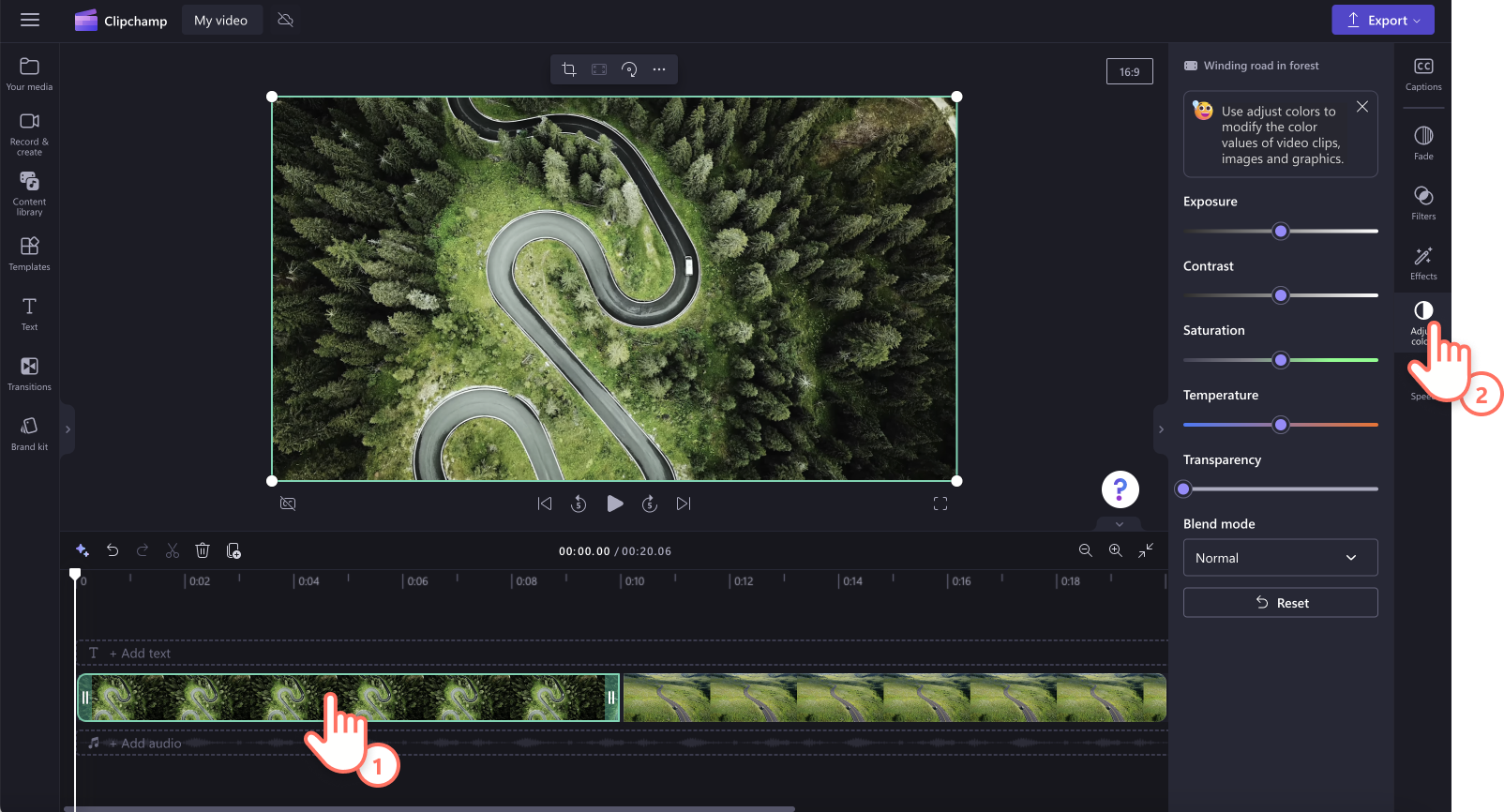
Step 2. Adjust colors of your video using the sliders
Here, you can edit the exposure, contrast, saturation, temperature, transparency, and edit using blend mode. To make your video darker or brighter, use the exposure and contrast options.
To make your video darker, drag the exposure slider to the left, or make your video brighter by moving the exposure slider to the right.
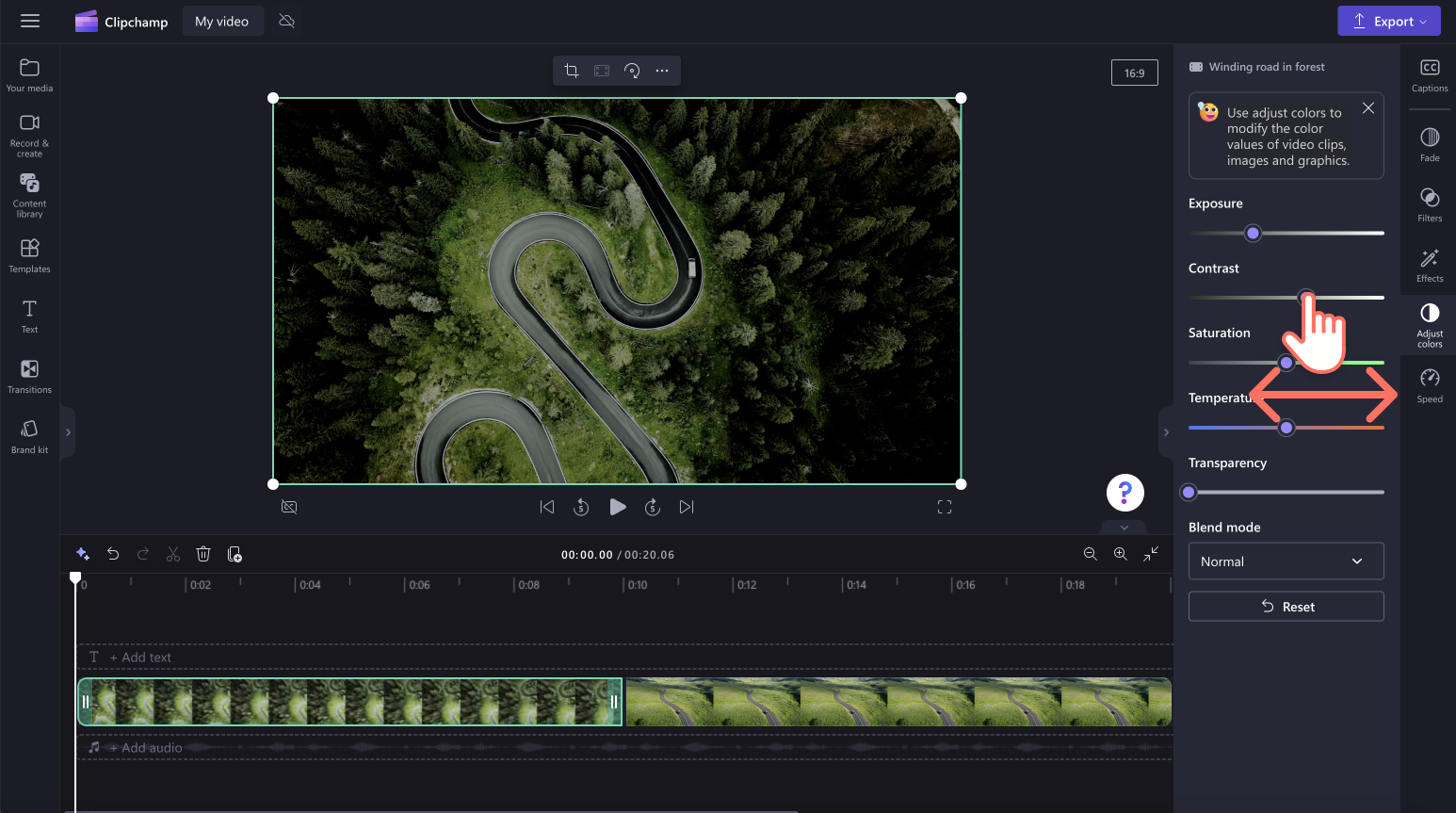
Undoing a brightness or contrast change
If you're unhappy with your changes, just click on the reset button inside the adjust colors tab. This will reset your video back to its original state. You can also use the undo and redo buttons on the timeline.
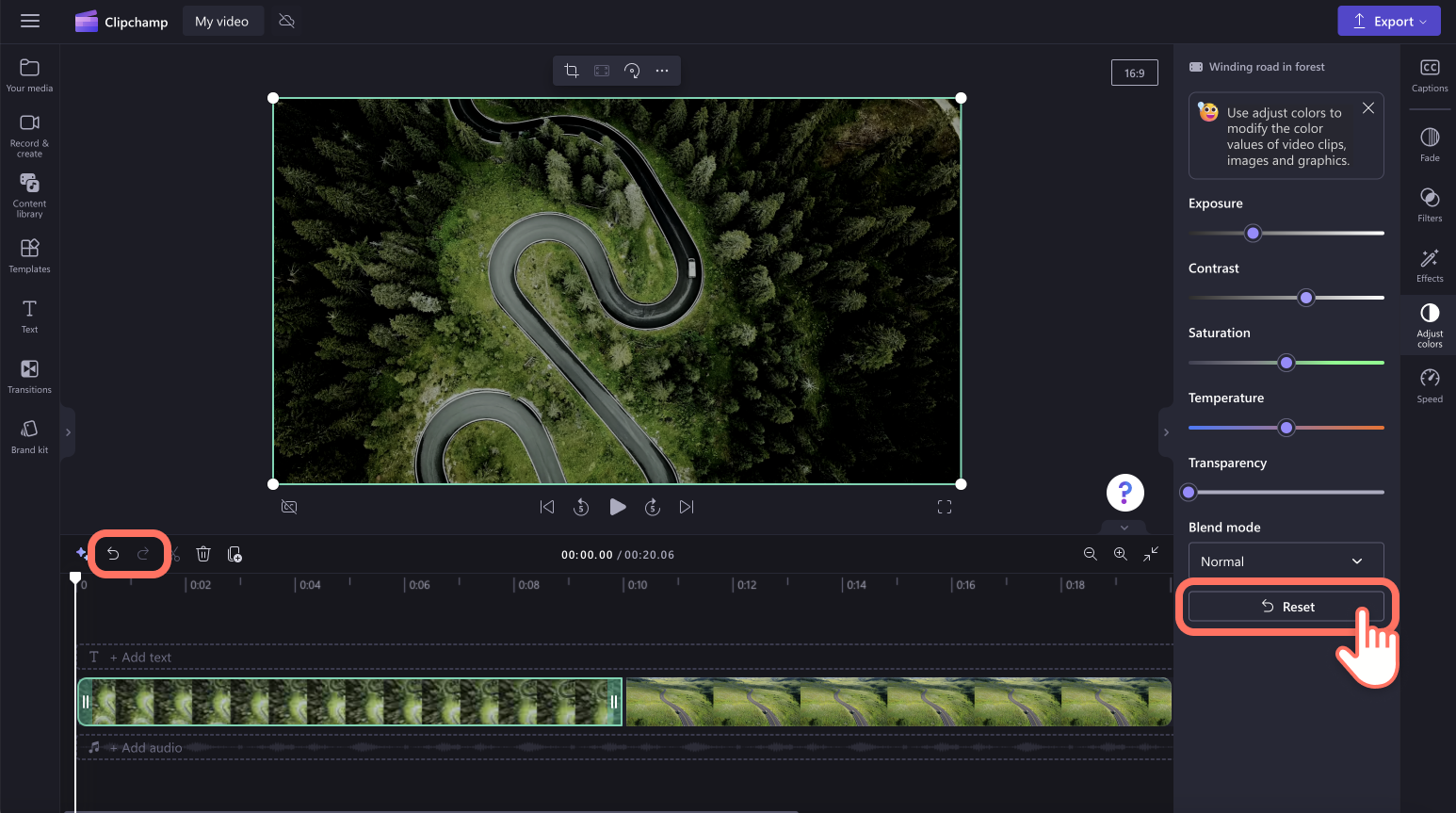
Adjusting colors of a video using filters
If you don't want to adjust your video colors manually, select one of our filter presets available in the filters tab on the property panel. Filters are a useful way to quickly improve the look of your videos. For more information, see: adding filters.