Is your video clip upside-down or appears to be mirrored? Use Clipchamp to flip a video in just a few seconds.
Note: The screenshots in this article are from Clipchamp's personal version. The same principles apply to Clipchamp for work accounts.
How to flip a video
Step 1. Drag and drop the video or image into the timeline
Drag and drop your video or image from Your media library into the timeline at the bottom of your video.
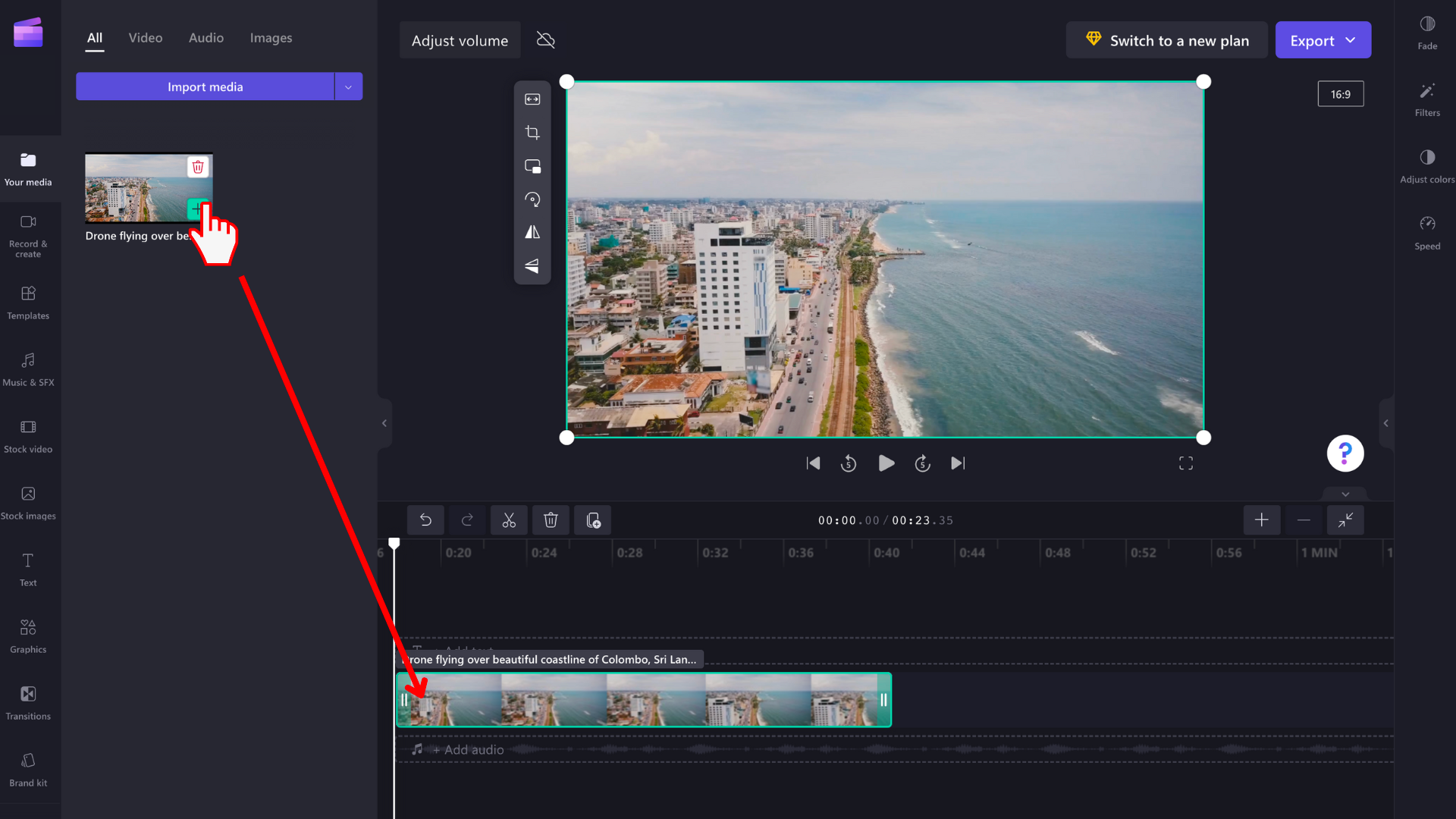
Step 2. Flip your video horizontally or vertically
Click on your video in the timeline so it's highlighted green. Editing options will appear next to your video preview window. To flip your video horizontally, click the flip horizontal button.
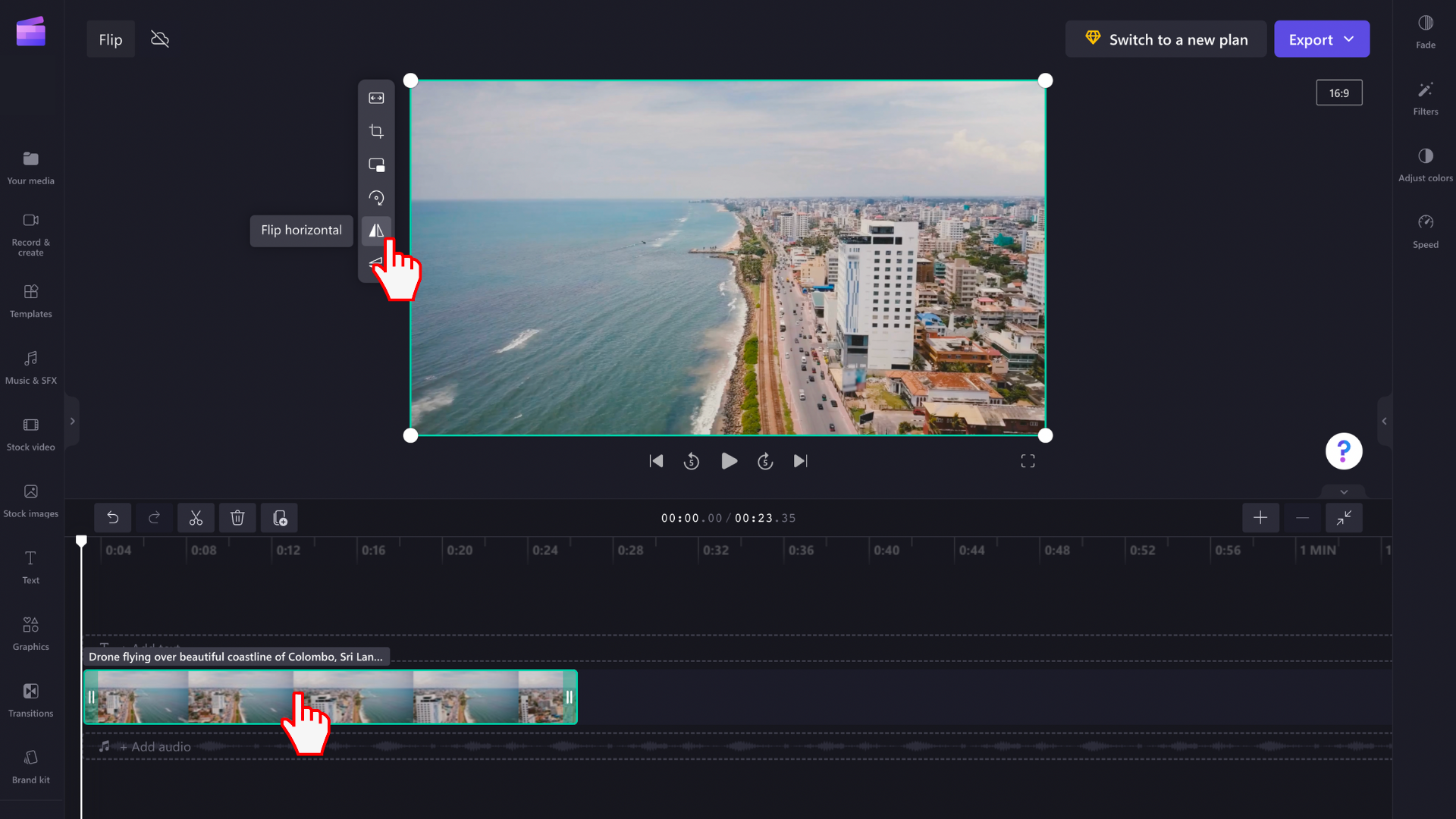
To flip your video vertically, click on the flip vertical button.
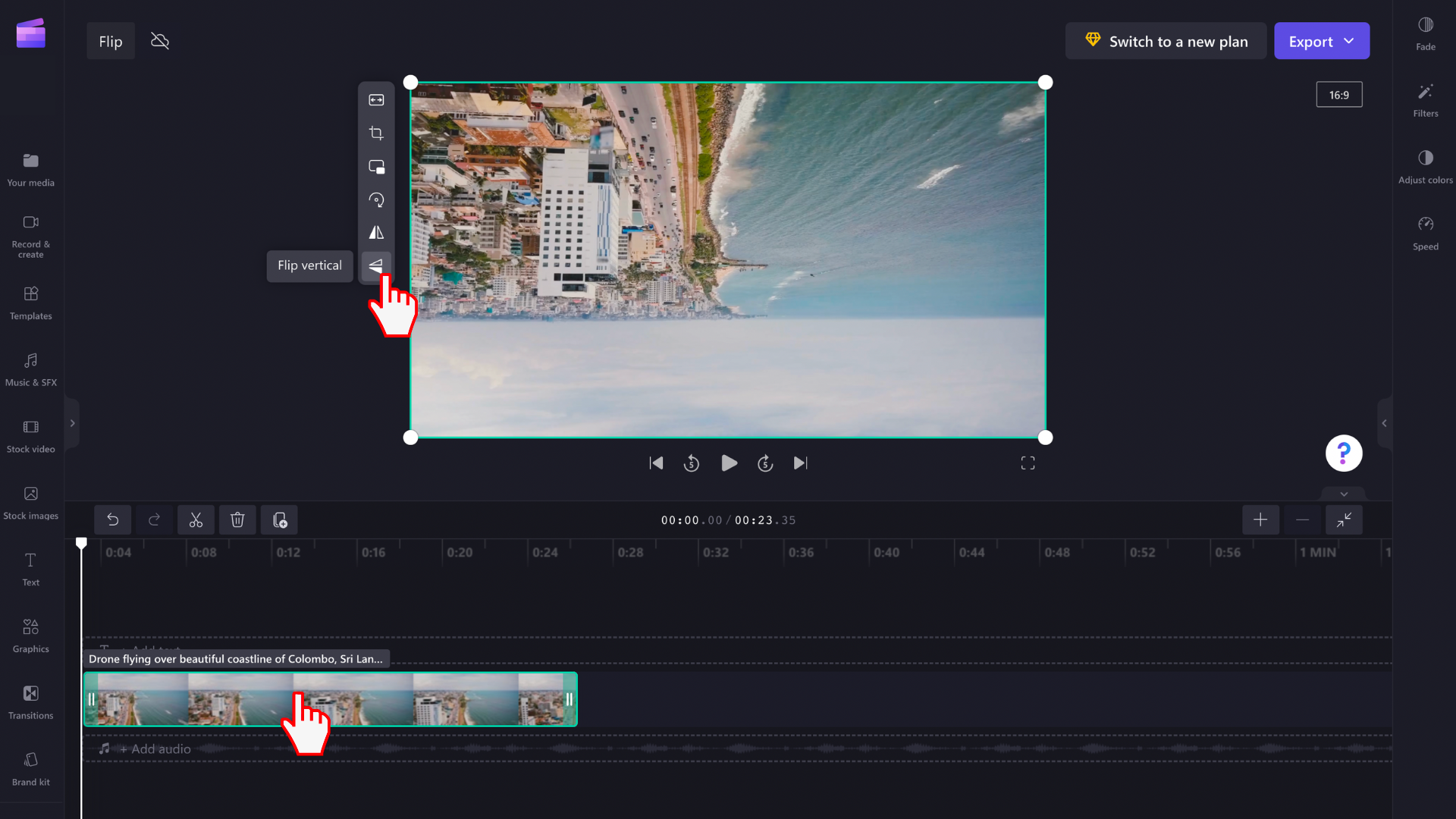
NOTE: You can also rotate videos and images 90° or 180° by using the ROTATE arrows in the same menu.
Making text show the correct way
Use the same flip process to make text photographed backward (e.g., in a mirror, through glass, or using a reverse-facing camera) and face the right way. Just flip it horizontally, as shown in this example:
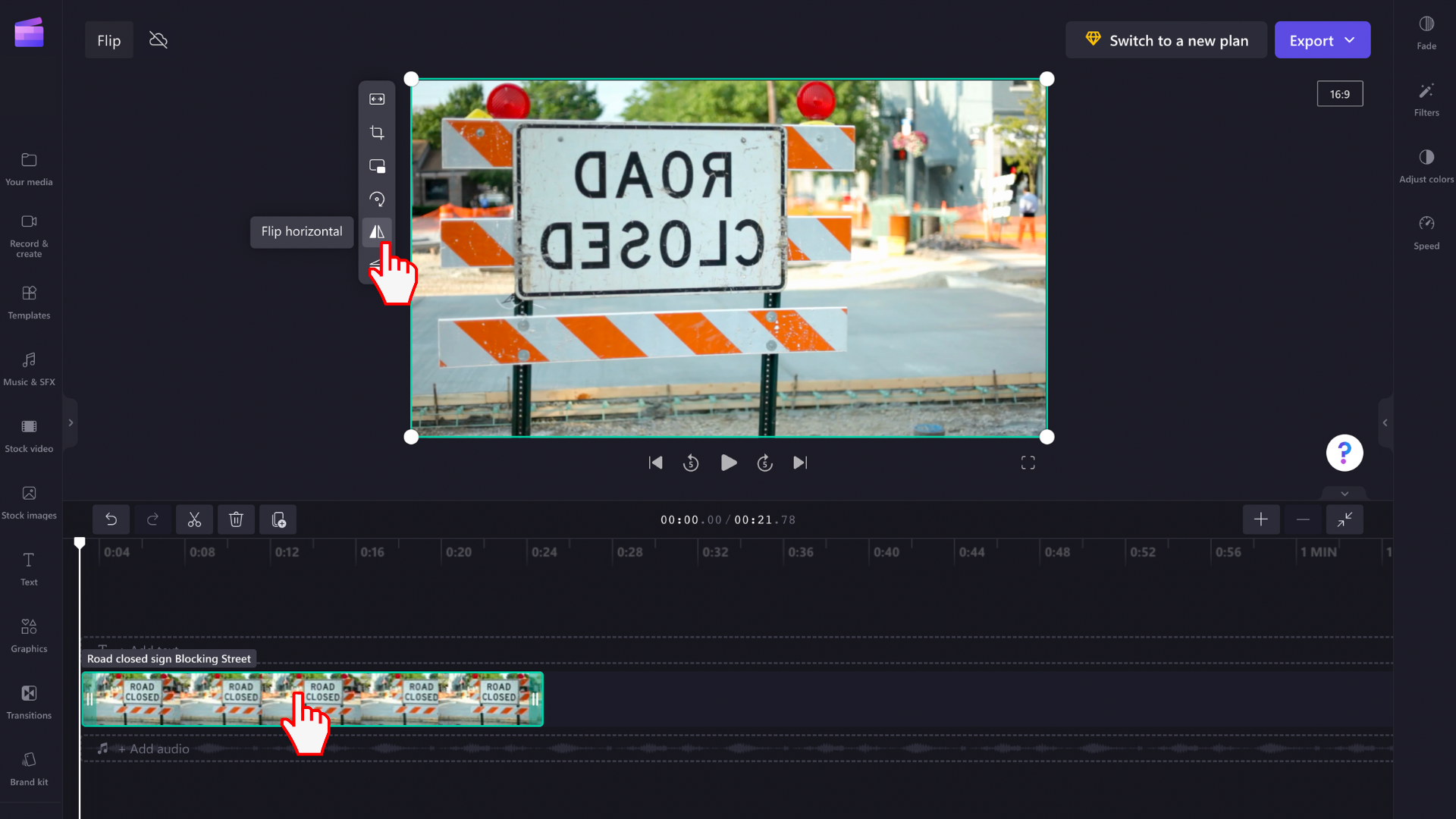
Once flipped horizontally, your text will read correctly.
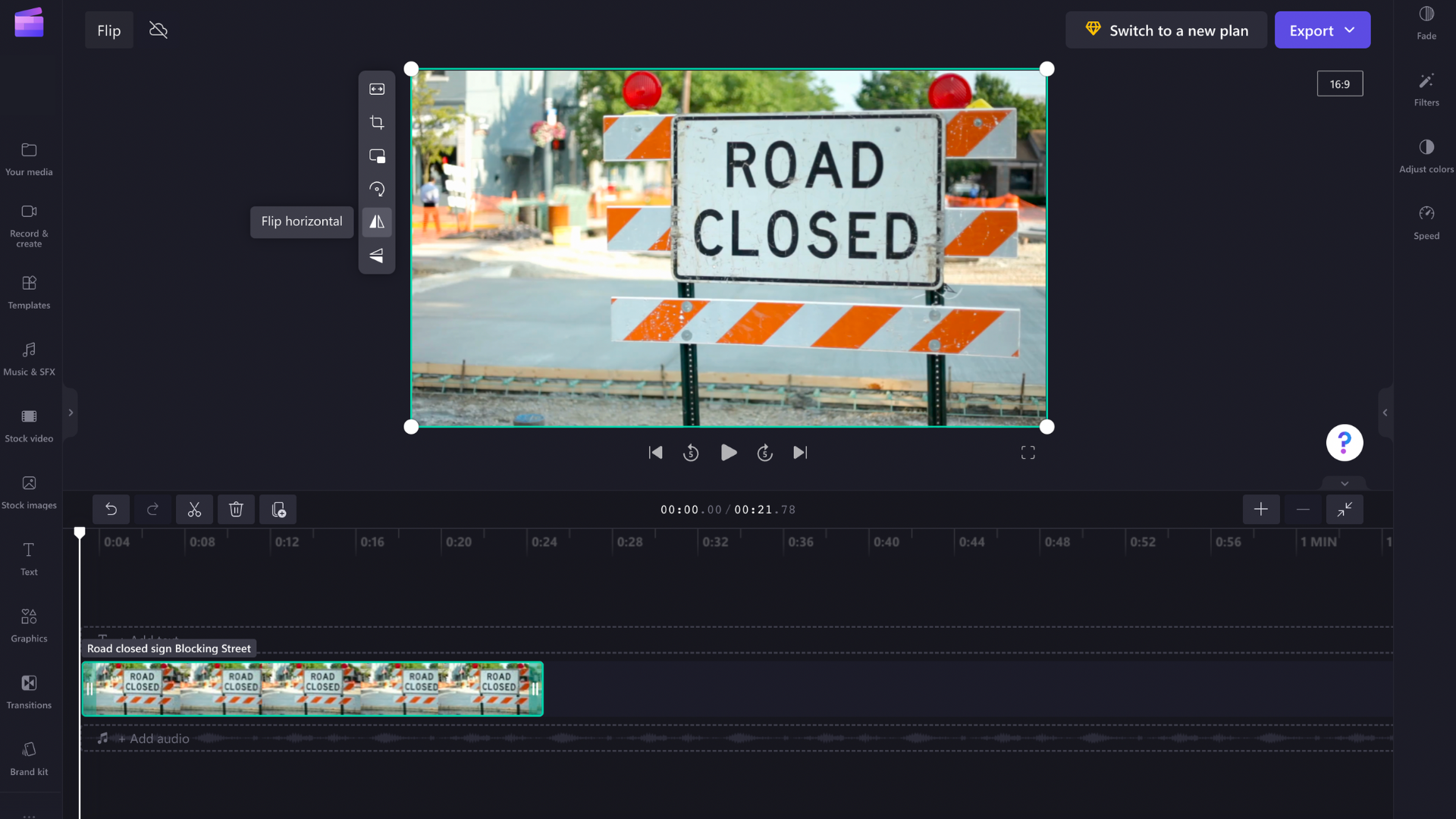
Undoing a change
You can return the video or image to its original state by selecting the undo or redo buttons above the timeline on the left. Or you can drag and drop the original video from the media library onto the timeline again.










