The Clipchamp iOS app is packed with awesome editing features that can help your video go from good, to great. Our easy-to-use trimming tool is extremely user-friendly, so you can cut out unwanted bits—hassle-free.
How to trim a video clip
Step 1. Create a new video
Tap on the purple + button to create a brand new video.
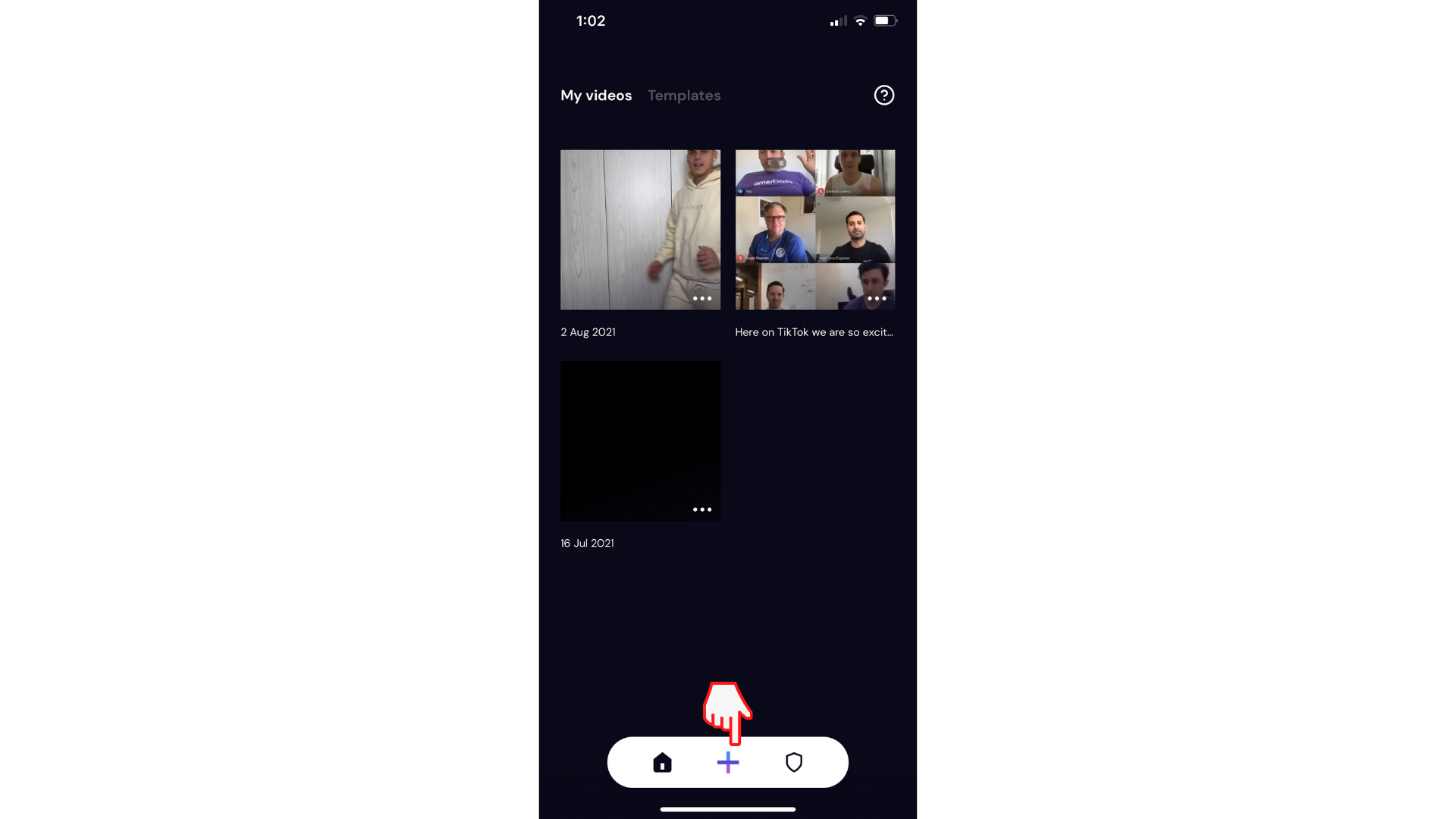
Add your video clips to the timeline by selecting them, and tapping next. The editor will automatically open.
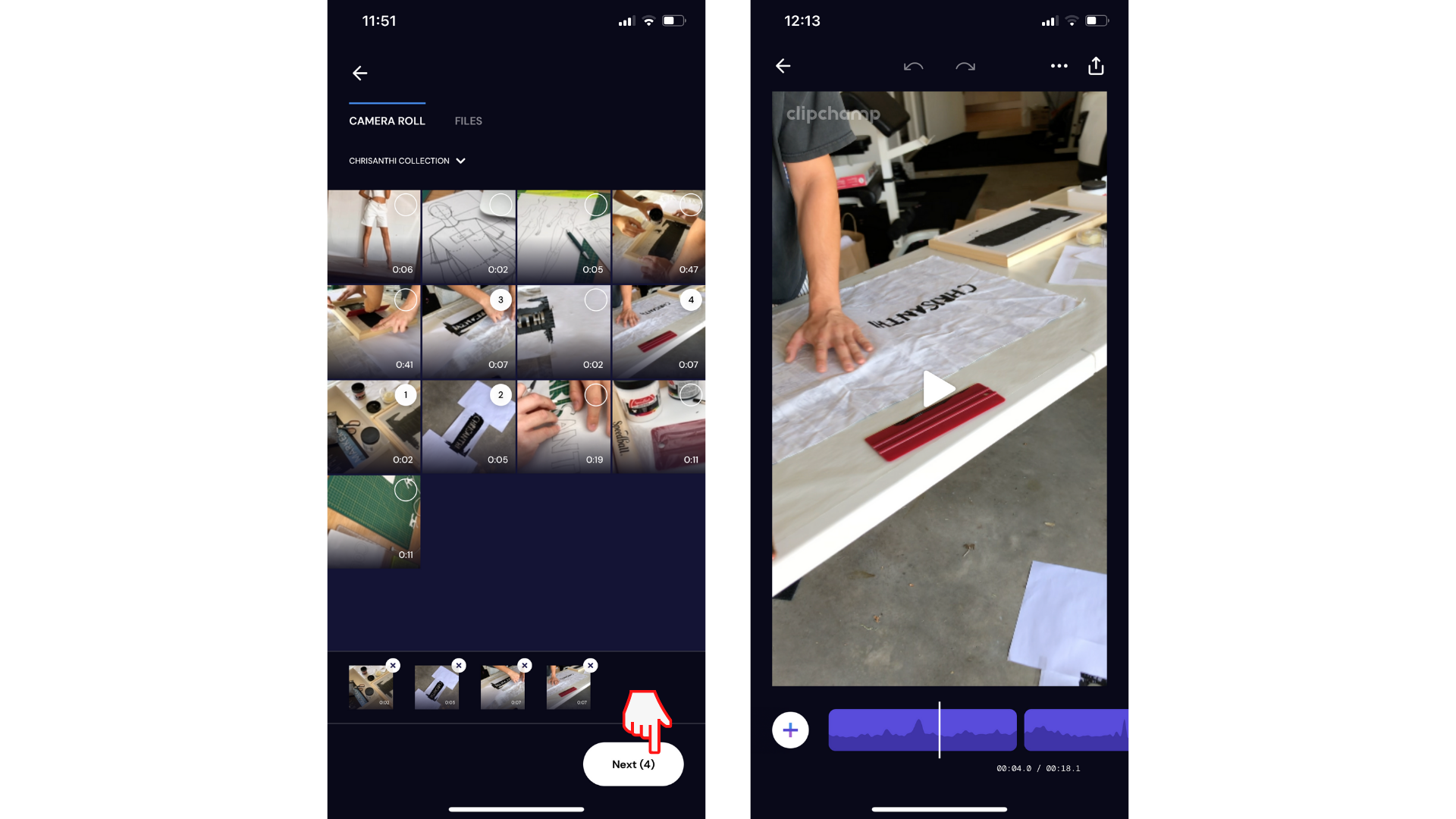
Step 2. Trim your video clips
Firstly, pause your video clip in the position where you would like to cut it.
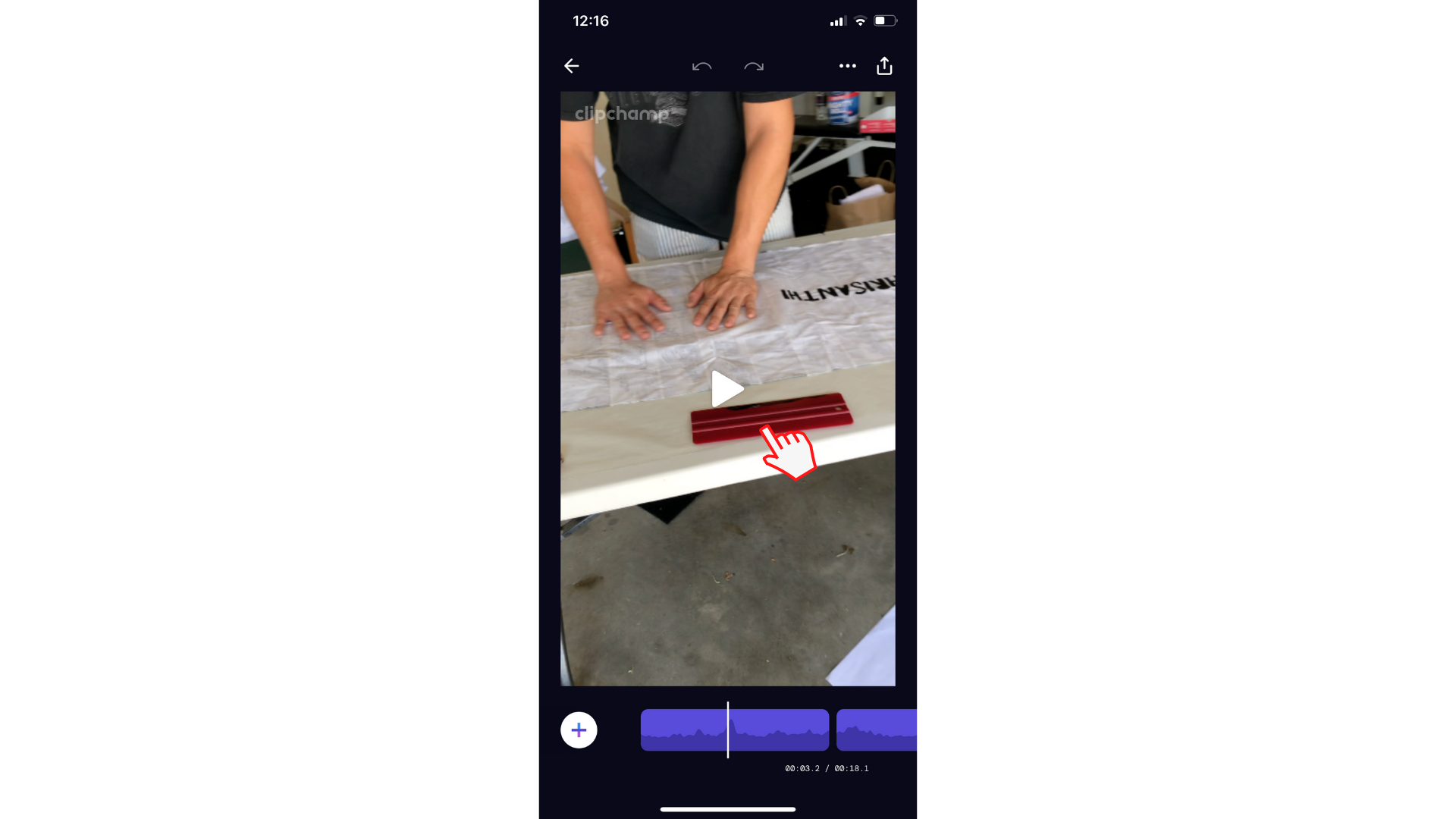
Next, tap on the purple timeline clip. Four different editing options will appear. Tap on the cut (scissors) tool to trim your clip. Your clip will now be in two instead of one.

Delete your unwanted trimming by tapping the clip, then tap the Delete button (trash can). Tap Confirm to proceed. Your unwanted clip will now be deleted from your timeline.
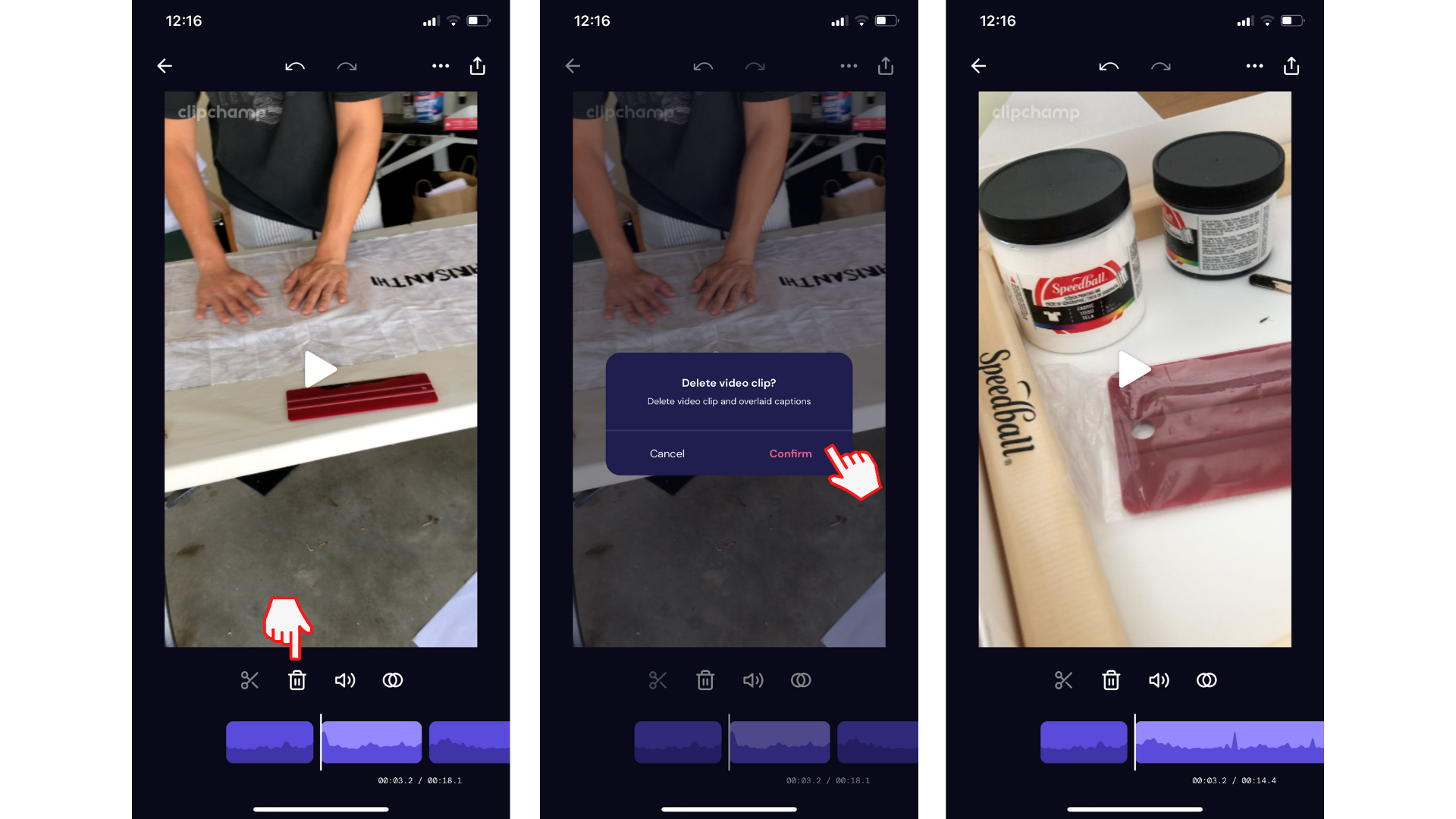
Try our iOS app.
Download the free Clipchamp iOS app to get started.










