If your video is lacking some video content, add in a ready-to-use professional stock video. Clipchamp offers a range of royalty-free stock videos including backgrounds, business, fitness, people, events and holidays, technology, and nature and environment.
To import stock video, you must be logged into your Clipchamp account.
Step 1. Tap on the Add menu or + symbol
From the editor page, tap the Add menu (+ button).
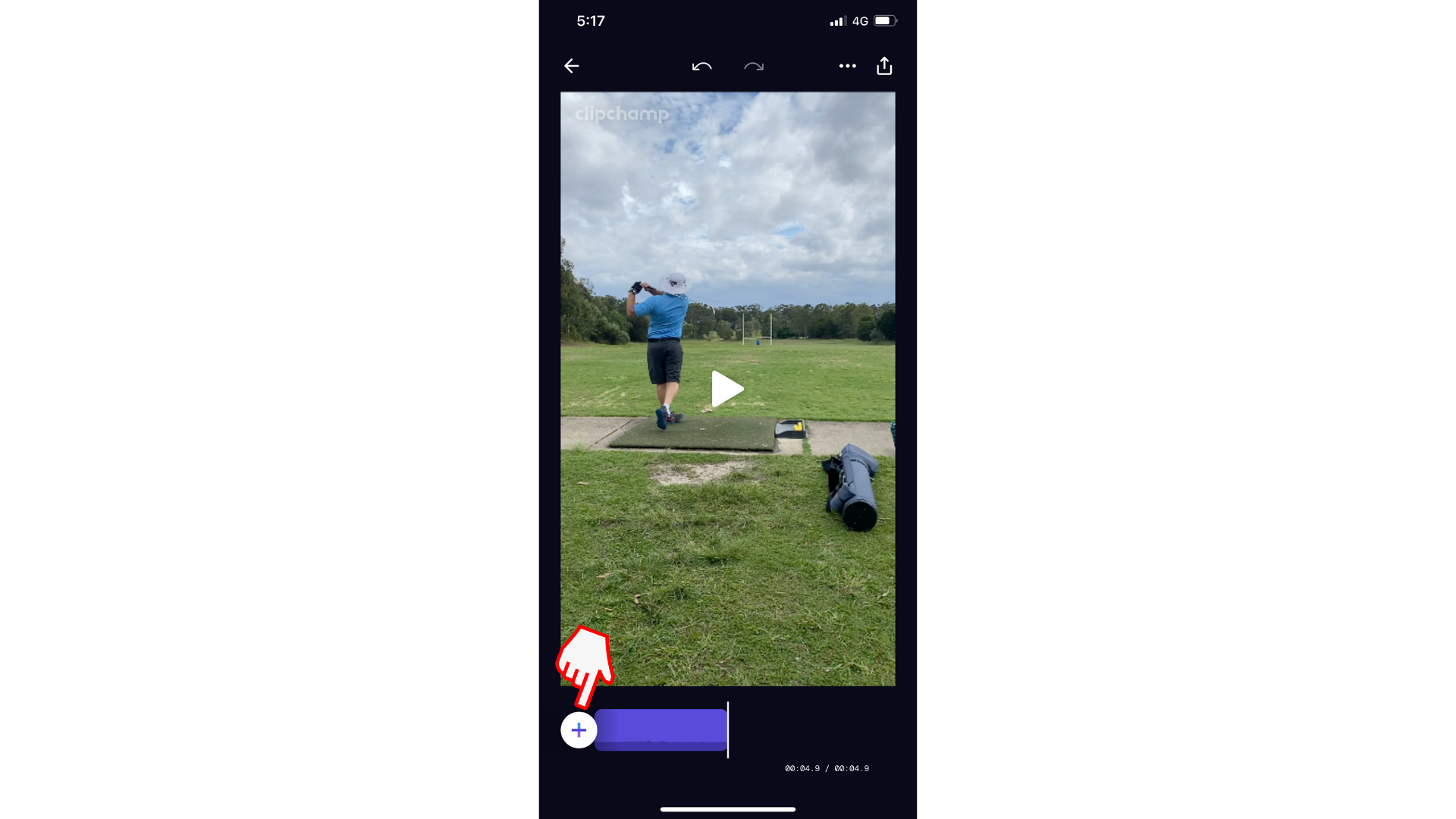
Step 2. Tap media
Next, tap the first option Media.
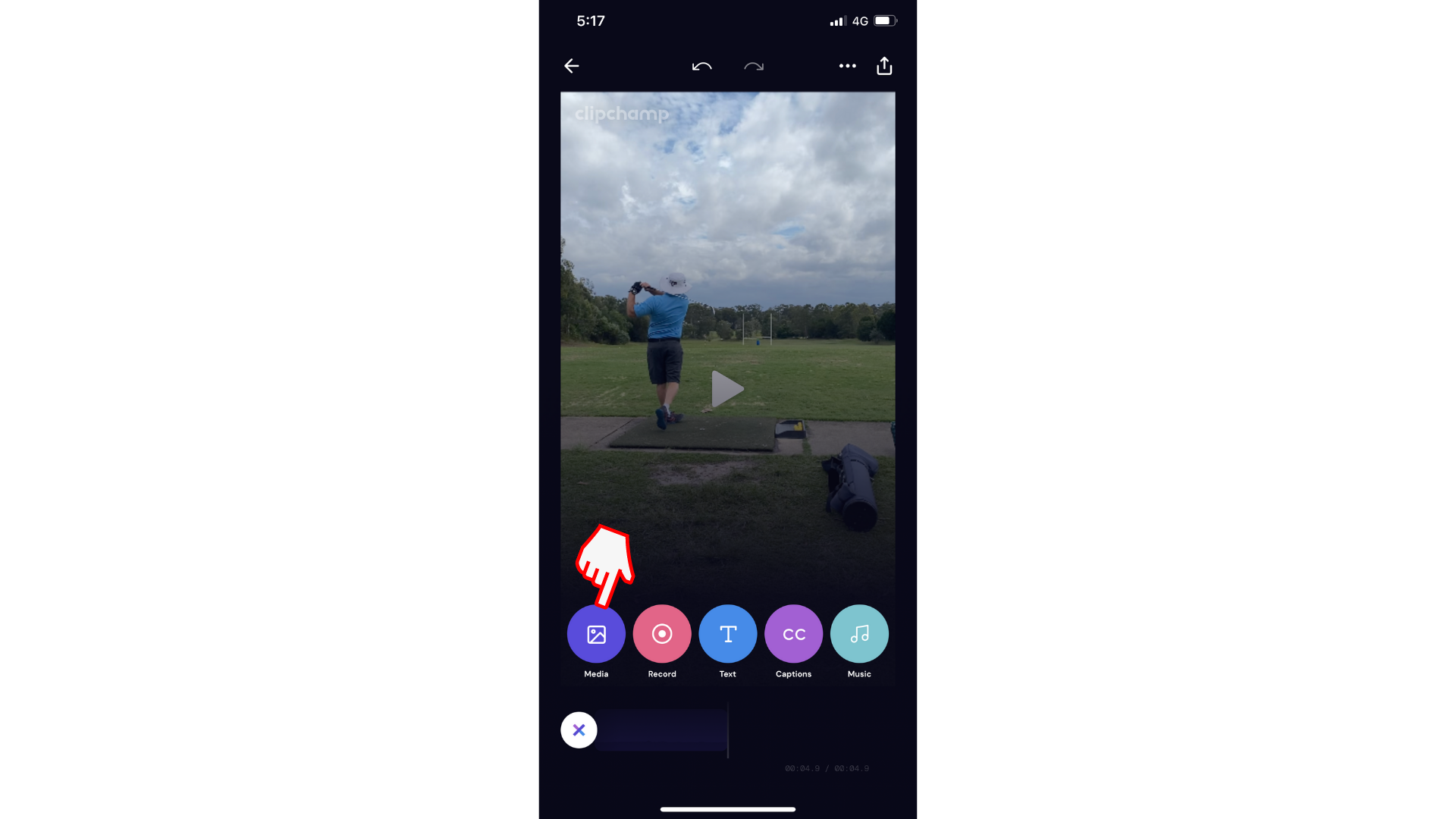
Step 3. Tap Stock
Your camera roll will automatically open. Tap on Stock to view stock video. Stock will automatically open the first option, Backgrounds.
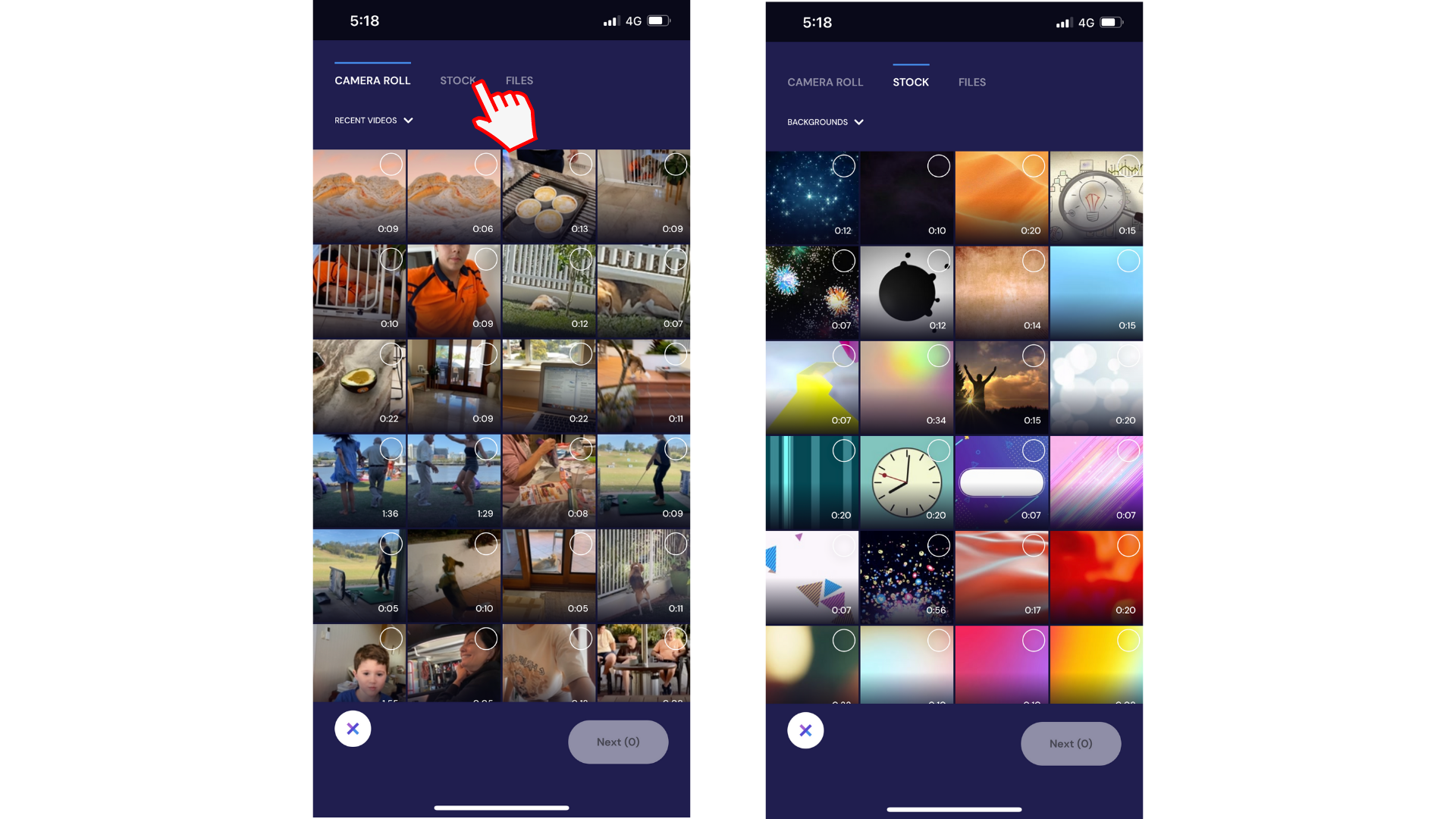
Step 4. Tap Background to reveal more stock video categories
Tap on Background to open the stock library. Choose from a range of stock videos in backgrounds, business, fitness, people, events and holidays, technology, and nature and environment.
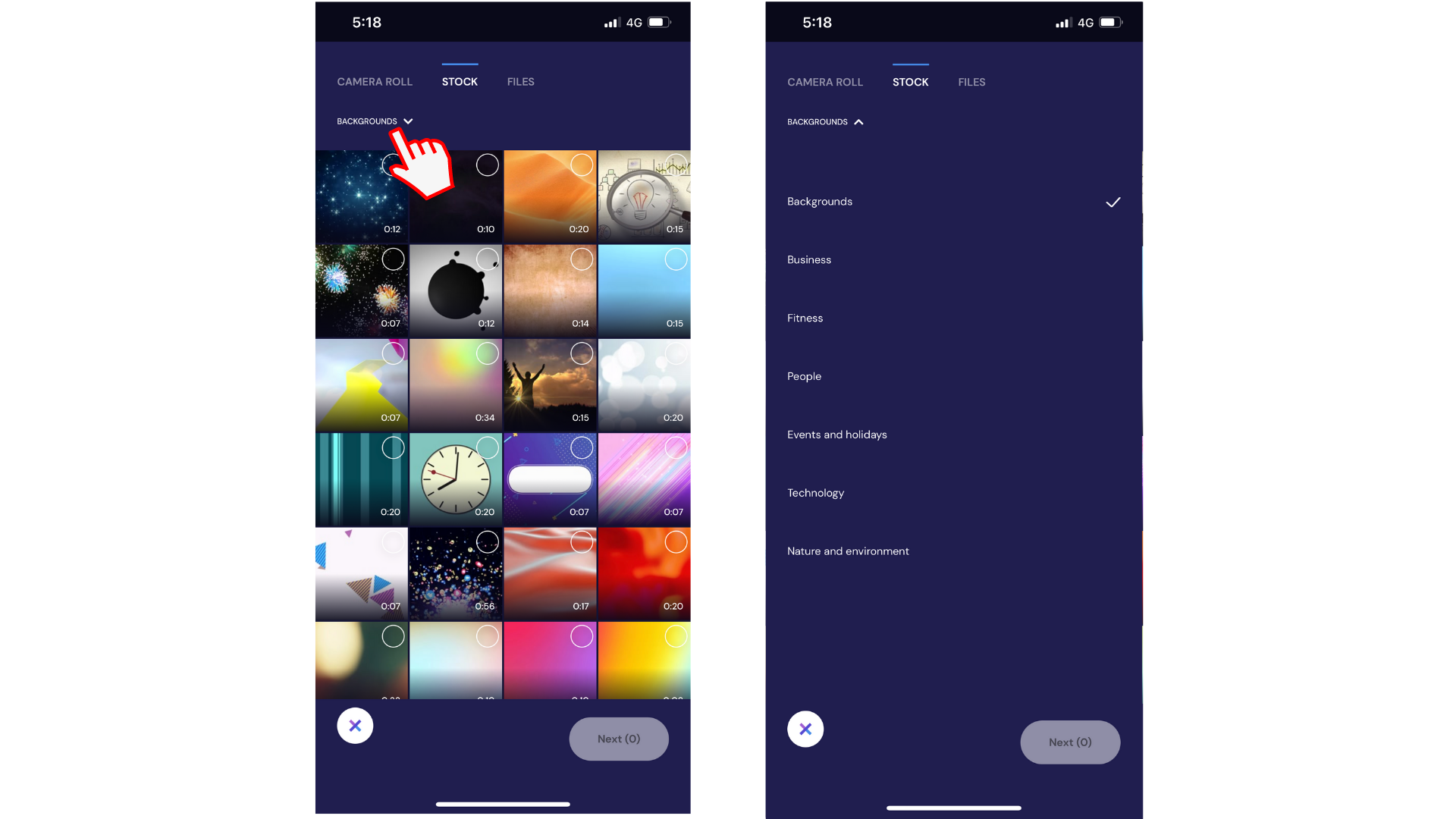
Step 5. Tap on the stock video you would like to use
Tap on the stock video you would like to add to your video. Your selected videos will have a + symbol on them. Tap Next to return back to the editor. Your stock video will now appear on your timeline.
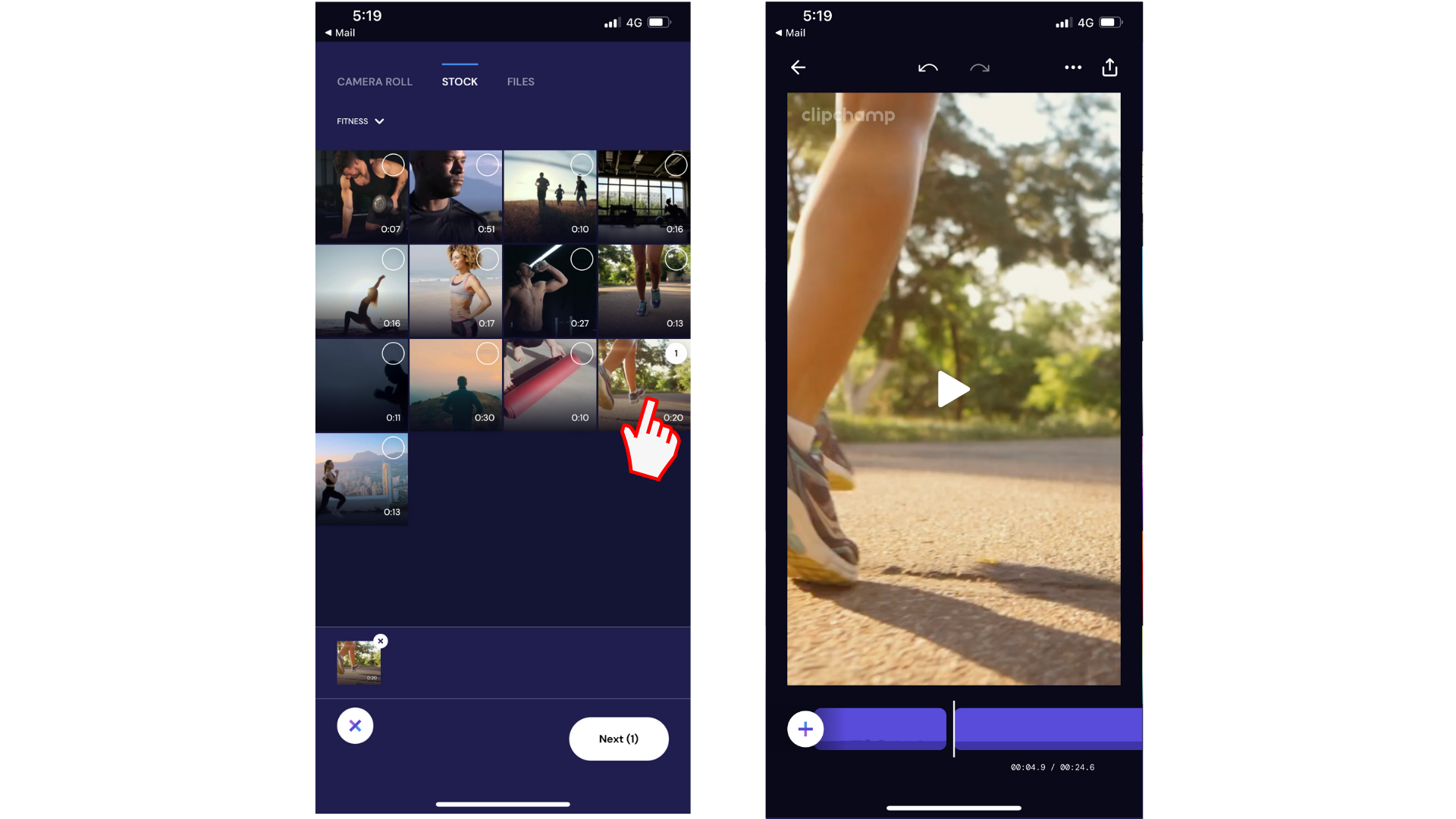
Try our iOS app.
Download the free Clipchamp iOS app to get started.










