Don't have an aesthetically pleasing video background? Or just want to make an entertaining TikTok set in outer space? Remove your video's background and replace it with a solid color background, stock image, or a camera roll photo.
First of all, you must have the Clipchamp mobile app installed with an iPhone X or later. The reason is that the retina scanner is used for depth perception to determine which part of the video is the persona and which part is the background.
Step 1. Create a new video
Tap on the + symbol to create a new video.
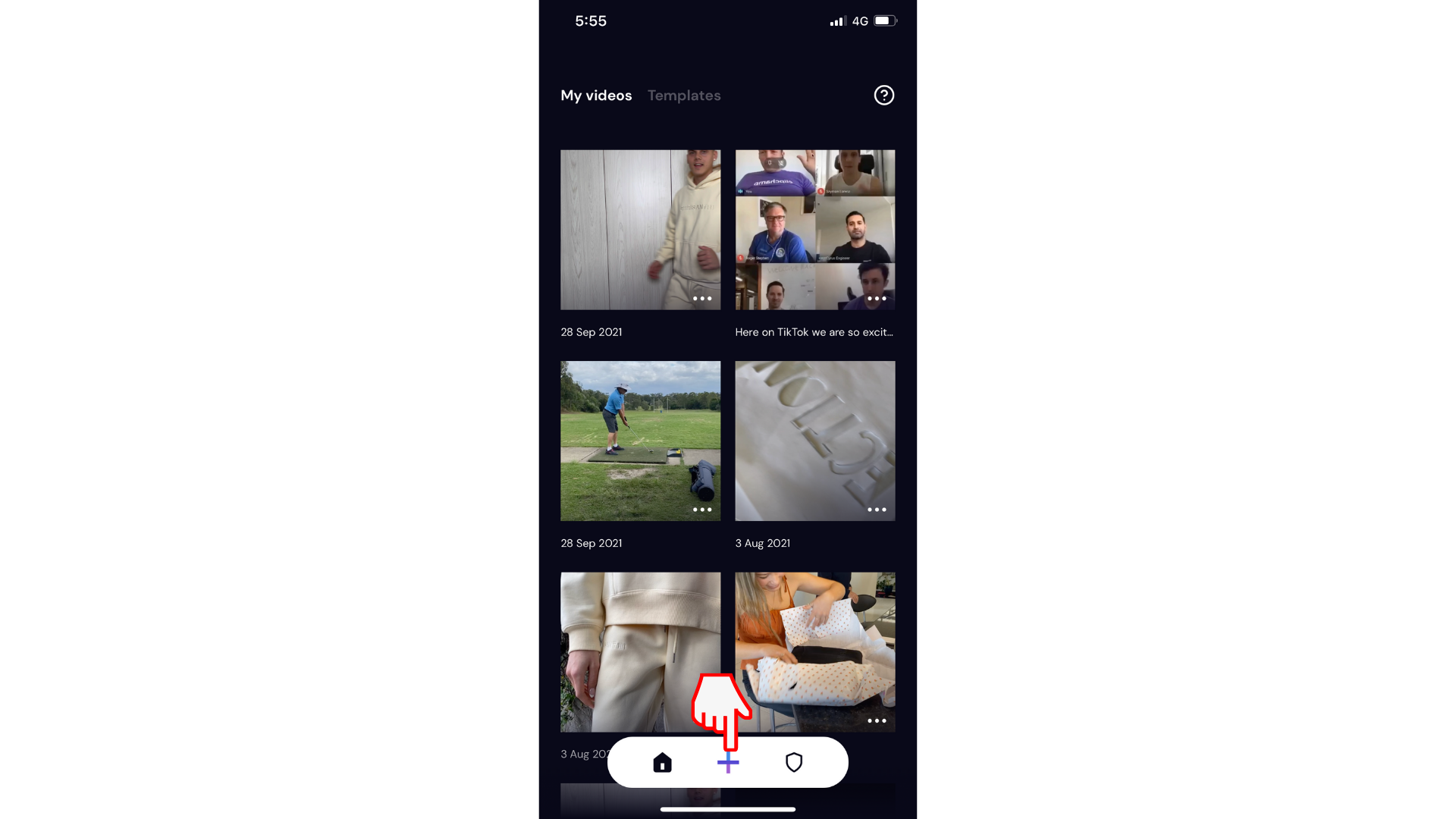
Step 2. Tap Background
There are 3 different background options you can choose from. Tap on the Background button on the left side of your screen to open options.
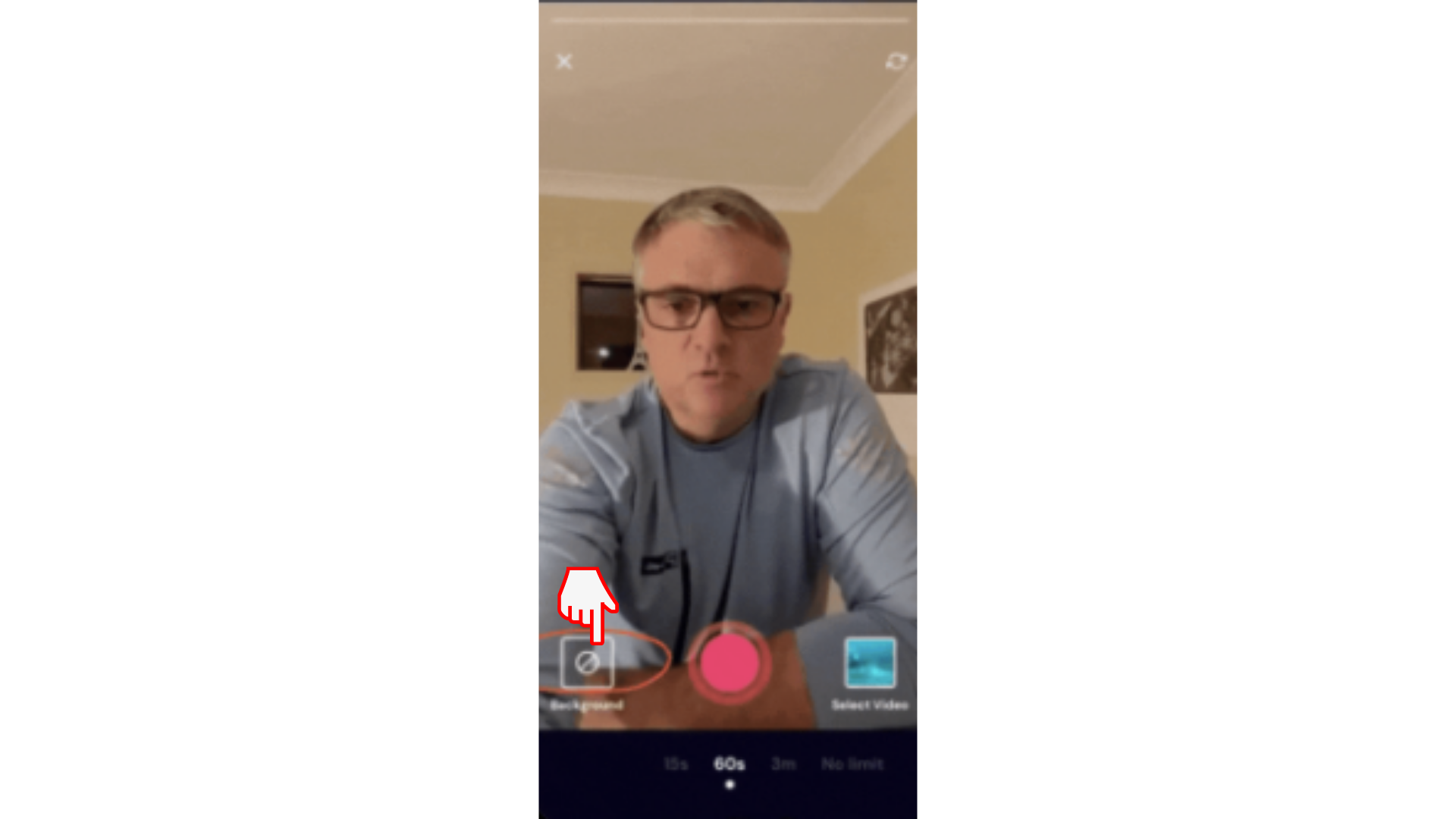
Option 1. Select a color background
If you would like to have a plain colored background, tap on Color. Scroll through our color options and select your desired color background. You will now be surrounded by a color of your choice.
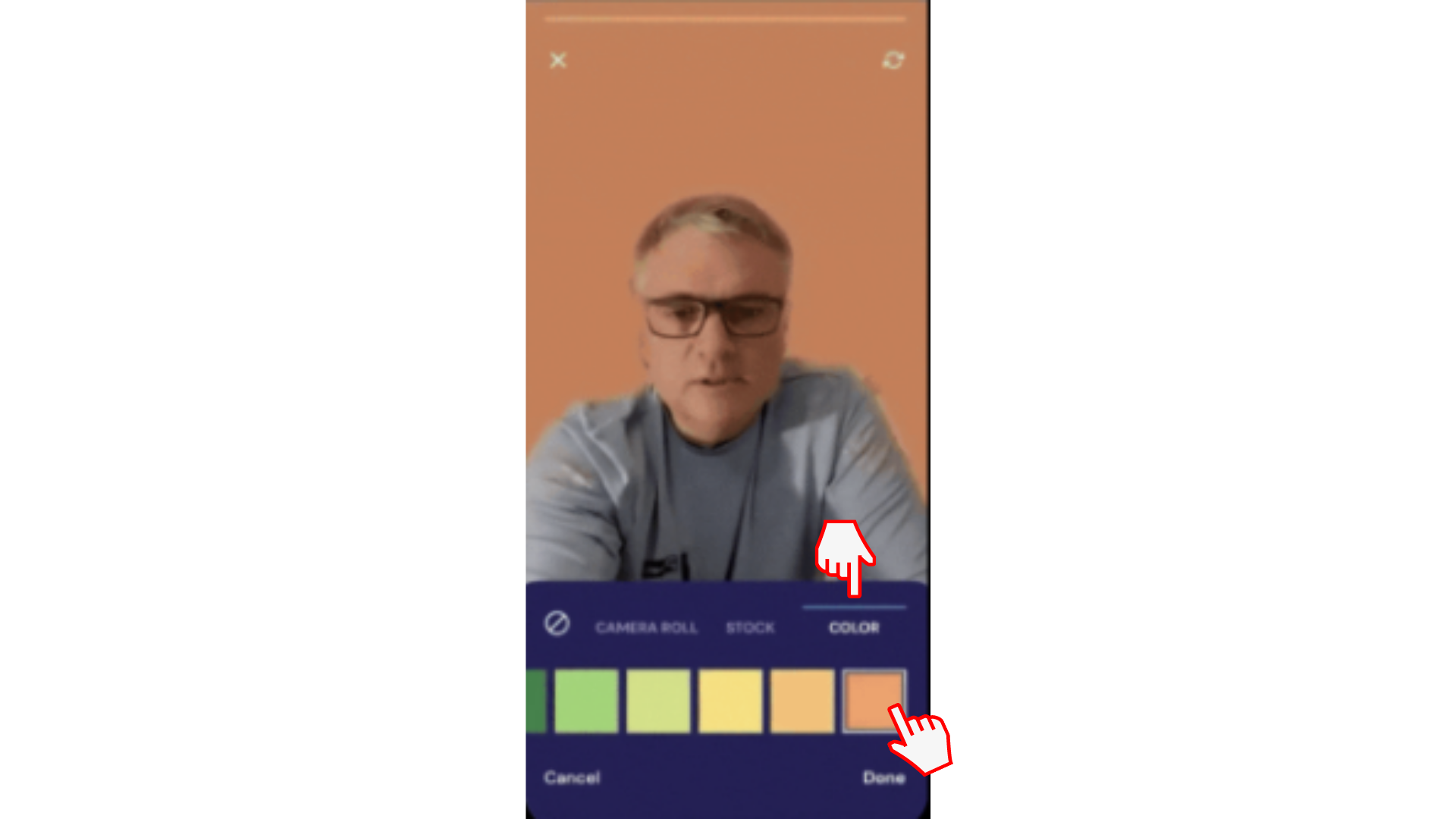
Option 2. Select a stock photo
Instead of a plain colored background, have some fun and choose one of Clipchamp's stock library images.
Tap on Stock and scroll through a wide variety of stock images like offices, brick walls, and the beach. The background remover will work in both landscape and portrait mode.
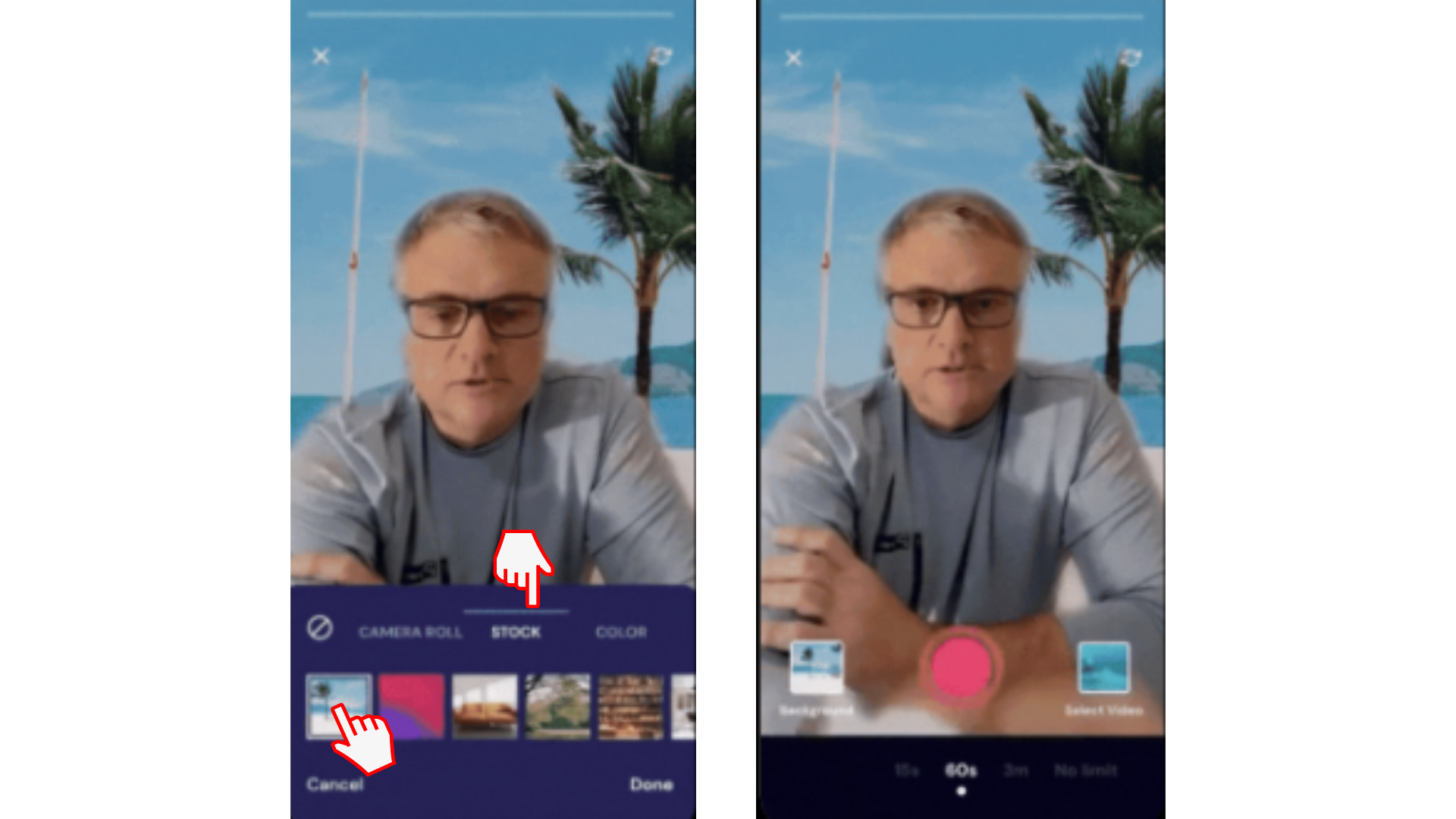
Option 3. Select personal footage from camera roll
You can also choose your own footage from your camera roll. Tap on Camera Roll and select your desired image from your smartphone. This option is great for small businesses that have a brand kit.
Tap Done when you have selected your new camera roll background.

Step 3. Record your video
Tap the red record button to start recording your video with your new background. You can stop as many times as you need to pause for a break and keep recording when you're ready.
When you're done hit the checkmark to finish and enter the editor where you can make any changes, add captions, text, and more.
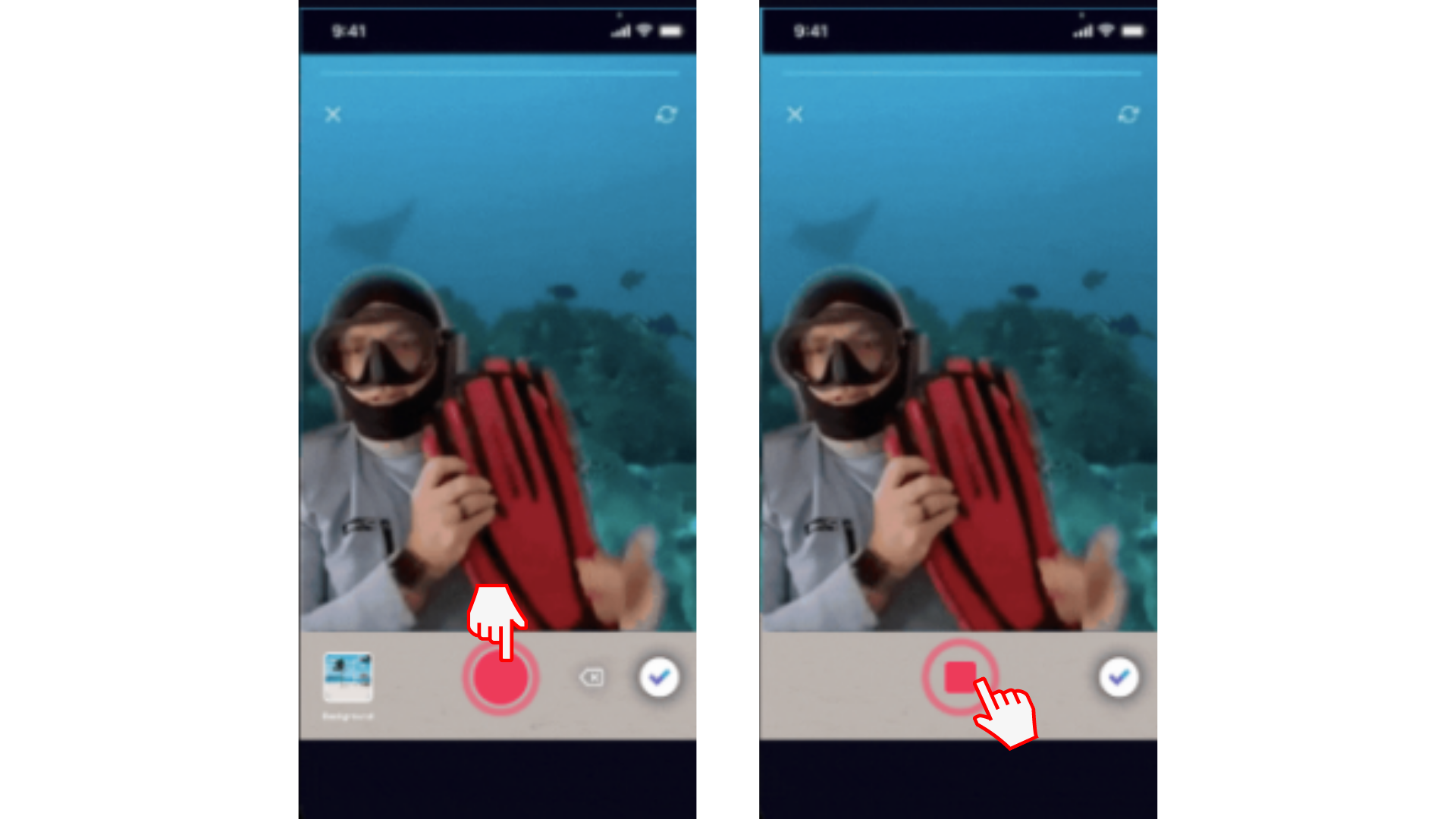
Try our iOS app.
Download the free Clipchamp iOS app to get started.










