Note: The information in this article applies to Clipchamp for personal accounts. The feature or functionality it describes is not available in Clipchamp's work version at this stage.
Learn how to use our integration with TikTok and check out our TikTok integration tutorial video for more information.
Step 1. Create a video in Clipchamp using a TikTok template
You can create a new video or start with one of Clipchamp's TikTok video templates. We’ve designed these templates to perfectly fit TikTok specifications. The portrait aspect ratio is 9:16 and is the perfect size to watch on your phone. However, you can also export in square aka 1:1 if you like.
In the editor, you can find our TikTok templates in the templates tab on the toolbar. Click on a TikTok template you would like to use. The template will automatically be added to your timeline.
From here, you can edit your video by adding text, transitions, and even GIFs until you’re happy.
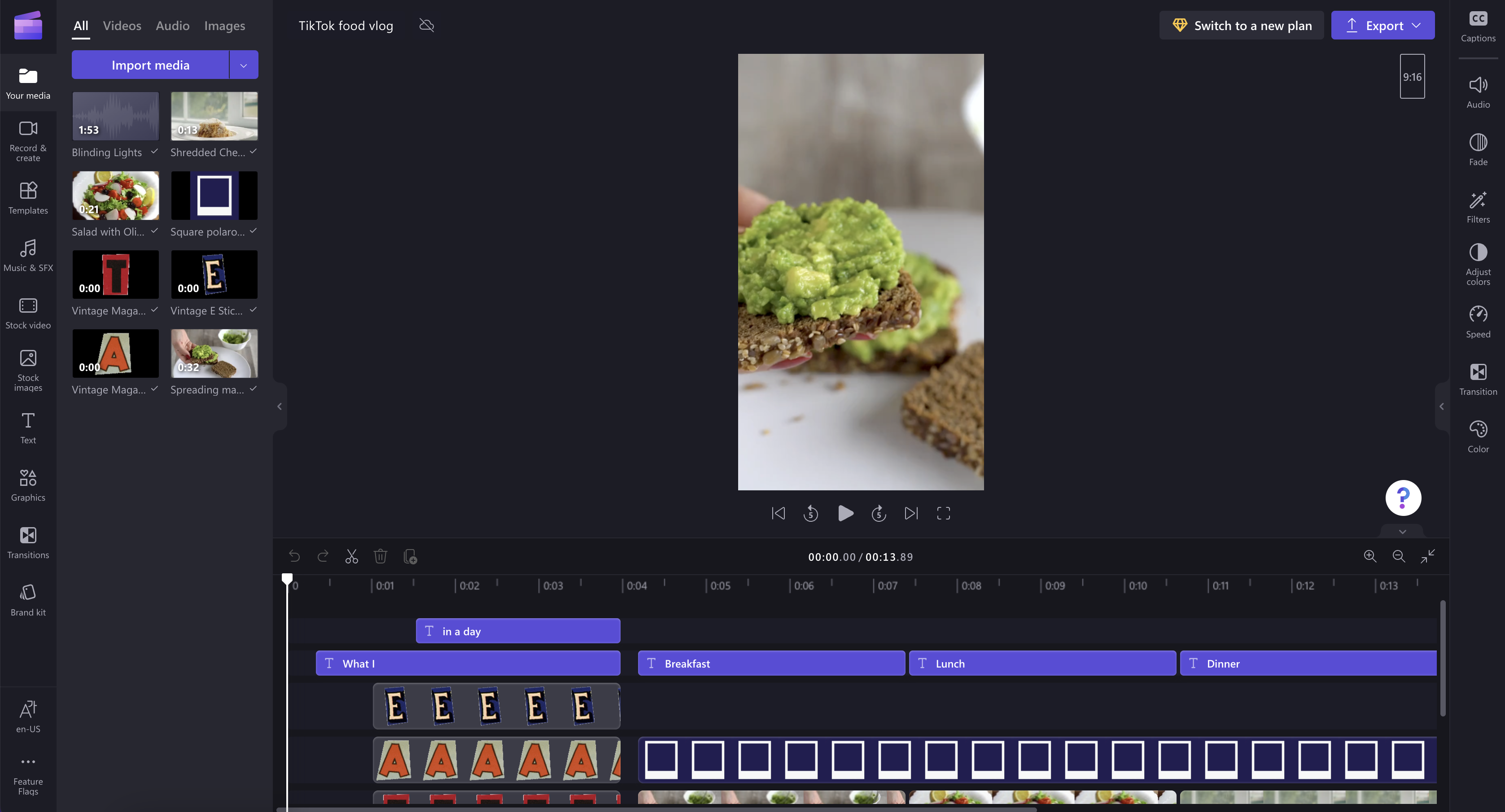
Step 2. Select an export format that works for TikTok
Click the export button when you’re finished editing and choose a video resolution. We recommend selecting 1080p for all TikTok videos.
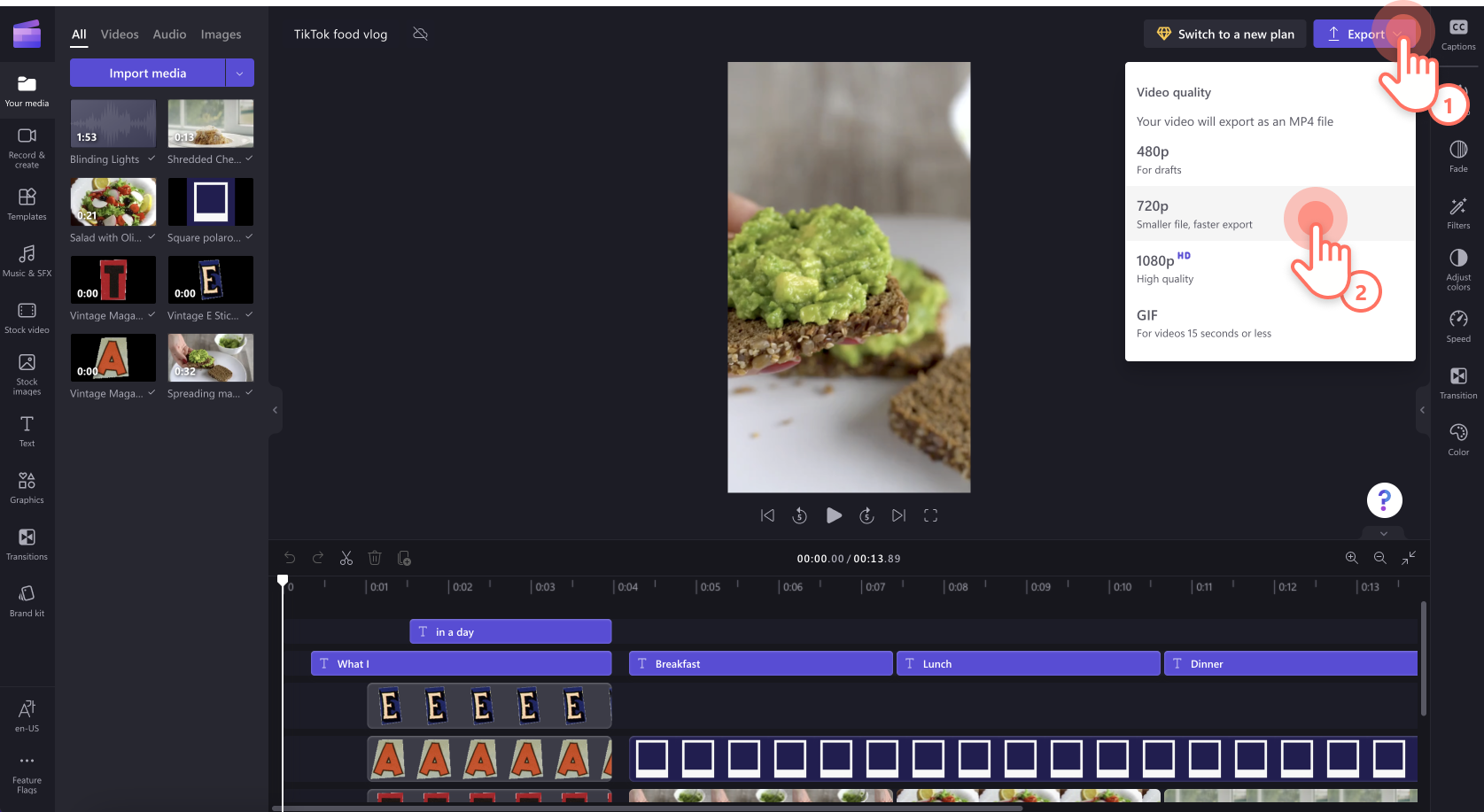
Step 3. Send your video to TikTok
On the export page there is a save or share your video section. Scroll down to the send to TikTok option and click it.
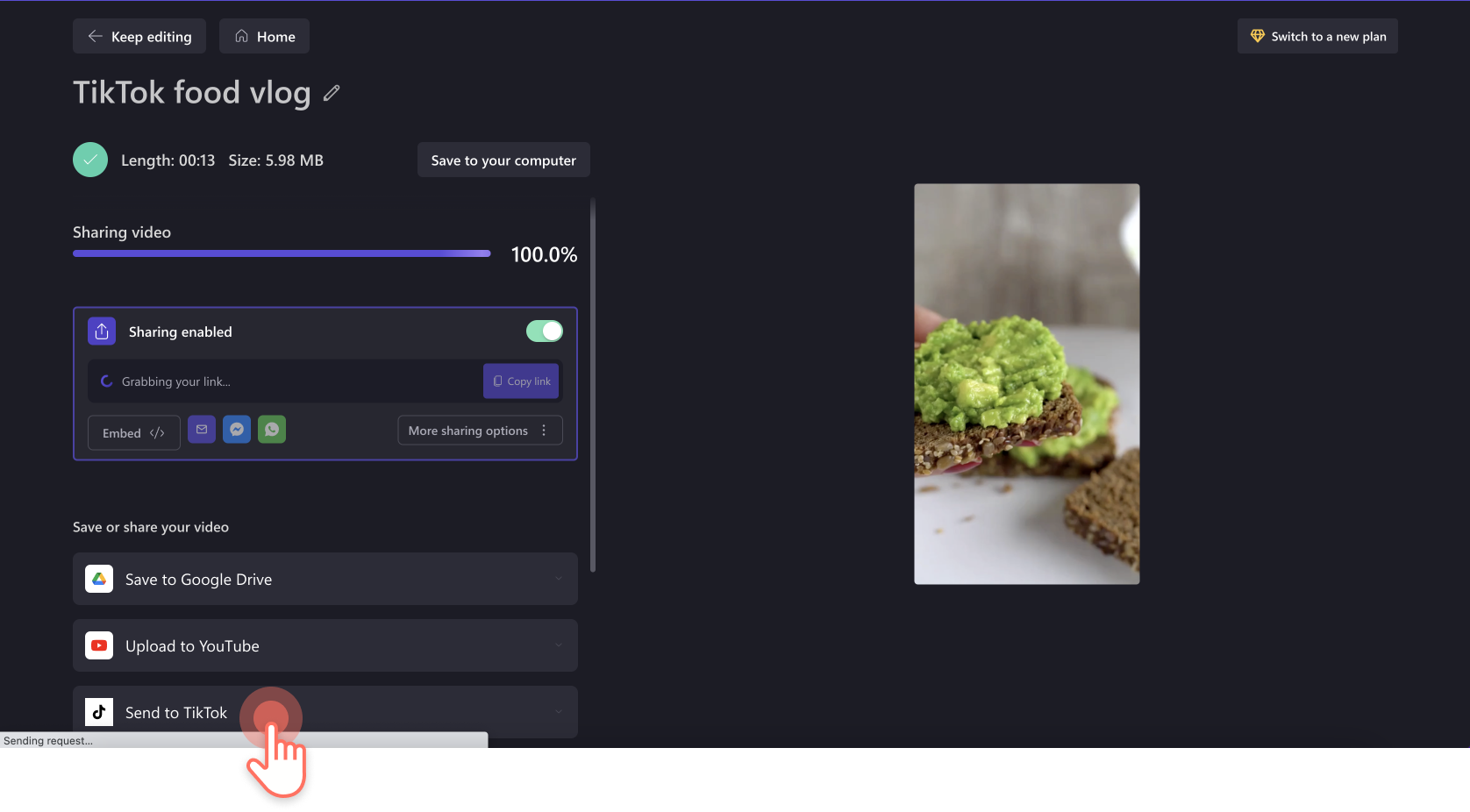
The first time you send your video to TikTok, you’ll need to connect your account by clicking the connect to TikTok button.
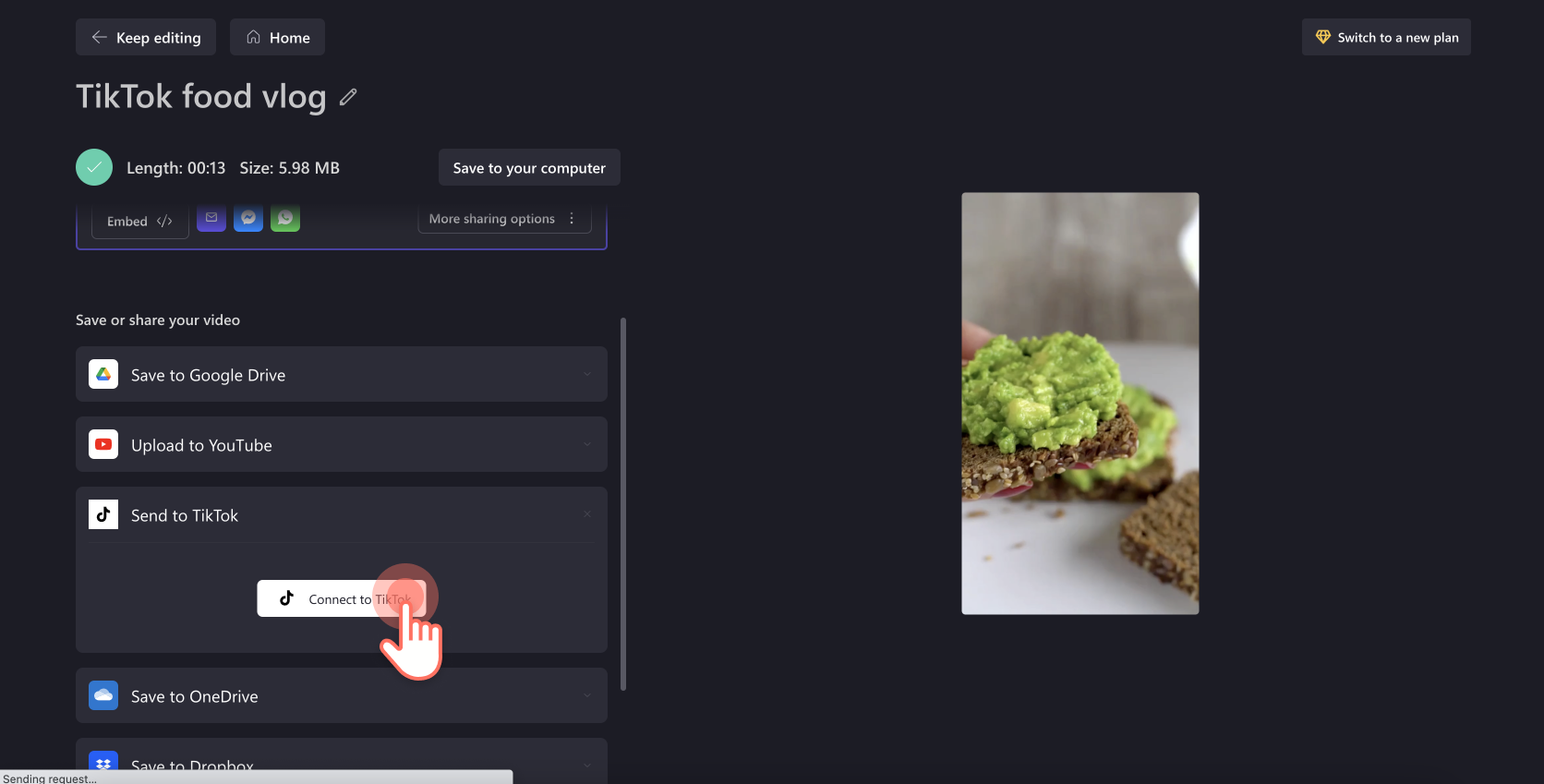
When you connect your account, you’ll also need to authorize Clipchamp to access your account and publish videos. Click on the authorize button to continue.
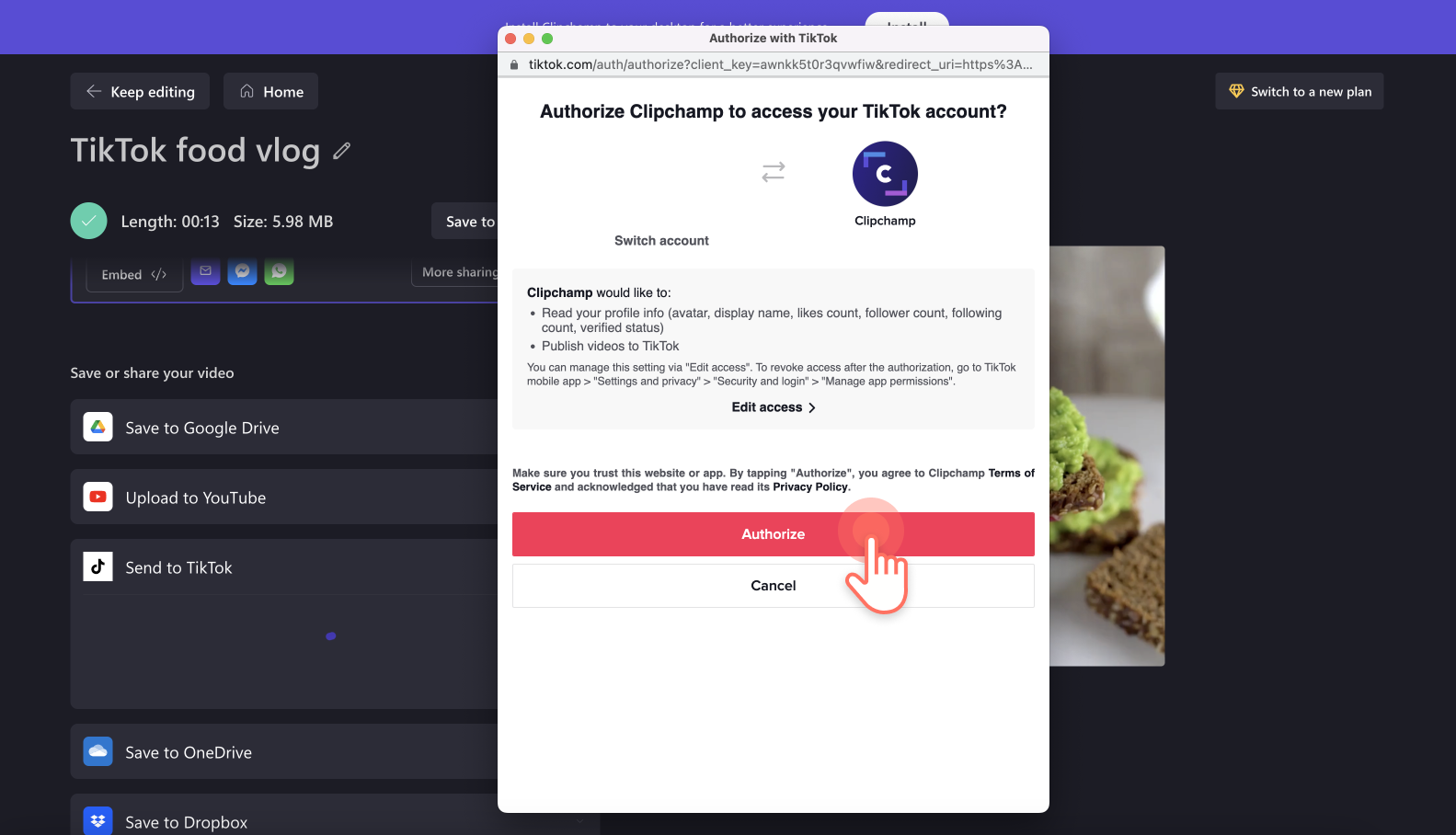
You’ll be able to send your video to TikTok by clicking the send button once you’ve successfully connected your account and your video has finished exporting.
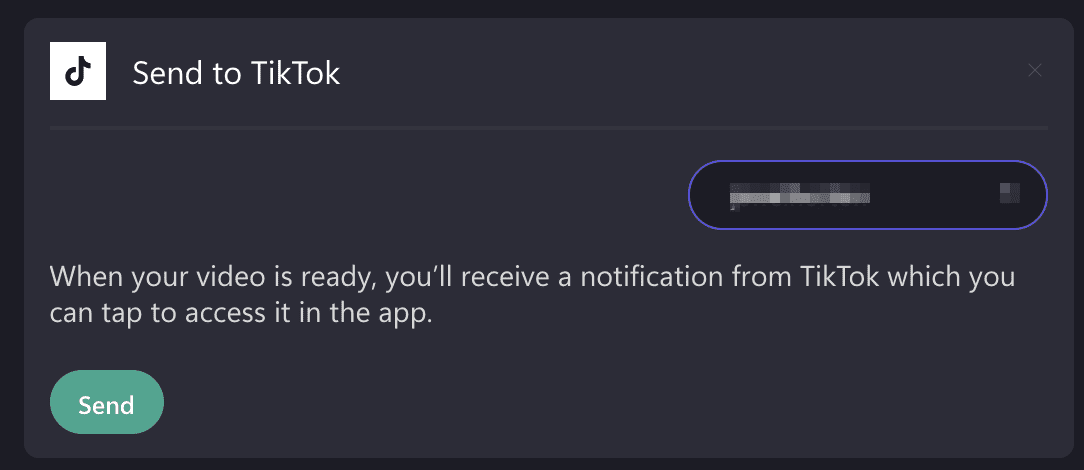
When the video has been sent, you’ll receive a success message and directions for how to continue from your TikTok account.
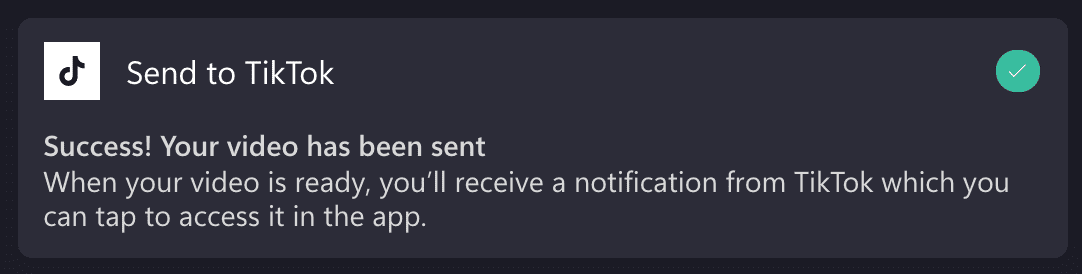
Step 4. Post your Clipchamp video on TikTok
Open your TikTok account and check your notifications to access the video sent from Clipchamp. Then, follow TikTok’s prompts to edit your video further with features unique to TikTok, like adding trending sounds or songs. Once you’re happy with your video, you can write a caption, add some hashtags and post away!
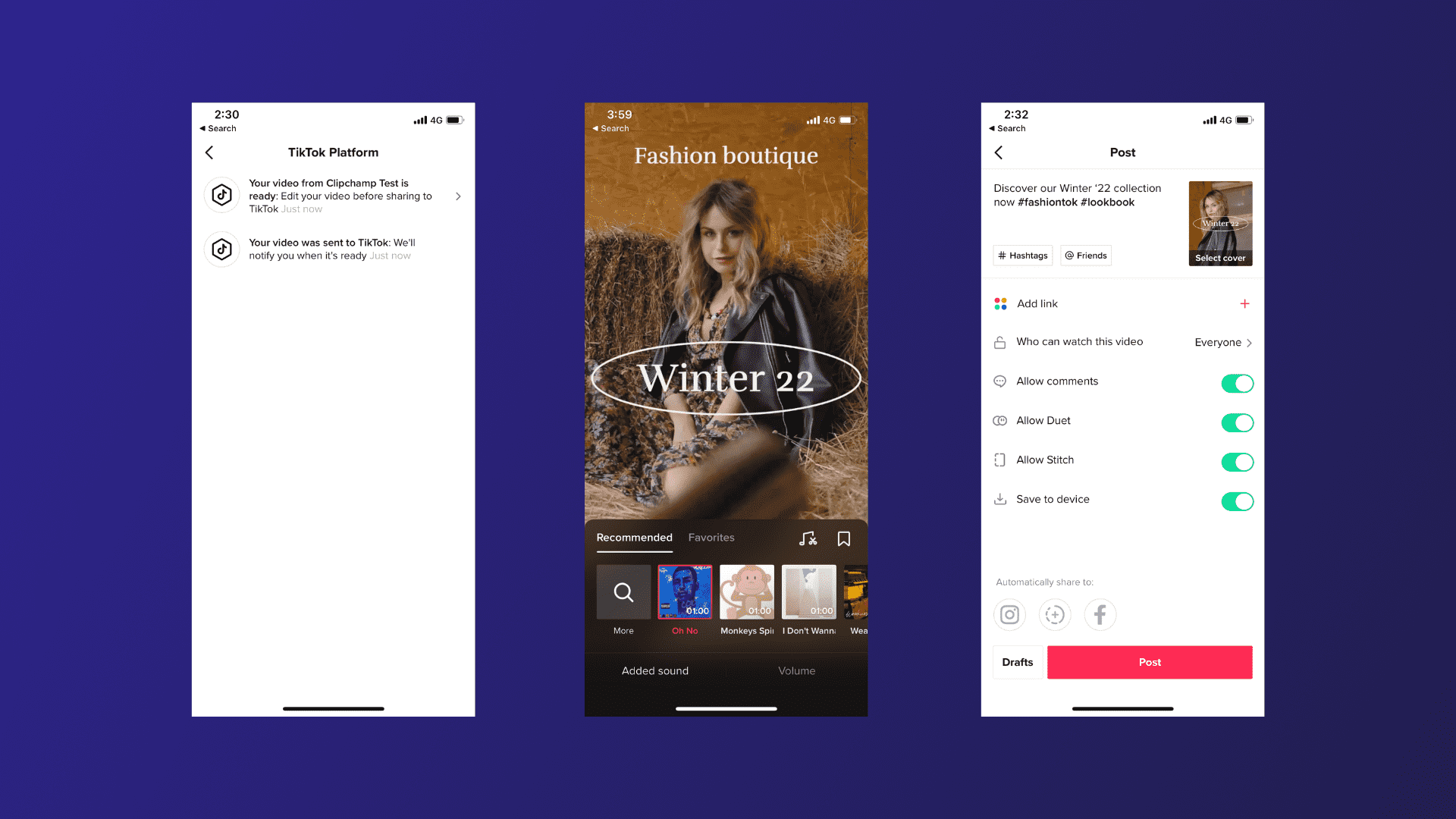
It’s time to start creating TikTok videos with Clipchamp
TikTok moves fast, so we suggest you don’t pause for too long before making use of this integration. Whether you’re trying the latest trend or setting one of your own, we can’t wait to see what everyone creates with Clipchamp and TikTok. If you need any video ideas, don’t forget to check out our ultimate guide to TikTok.










