Note: The screenshots in this article are from Clipchamp for personal accounts but stock assets are also being made available in Clipchamp for work. The availability of some collections and some specific stock assets can be different between Clipchamp for personal accounts and Clipchamp for work.
Clipchamp works with high-quality stock media providers to offer thousands of stock videos, graphics, images, audio, GIFs, and backgrounds. This article focusses on stock images.
Some Clipchamp stock assets are free for all users, but other premium stock requires a Premium Clipchamp subscription to export videos.
Step 1. Click on the content library tab on the toolbar
To locate the stock images, click on the content library tab on the toolbar, then click on the visuals tab then click images.
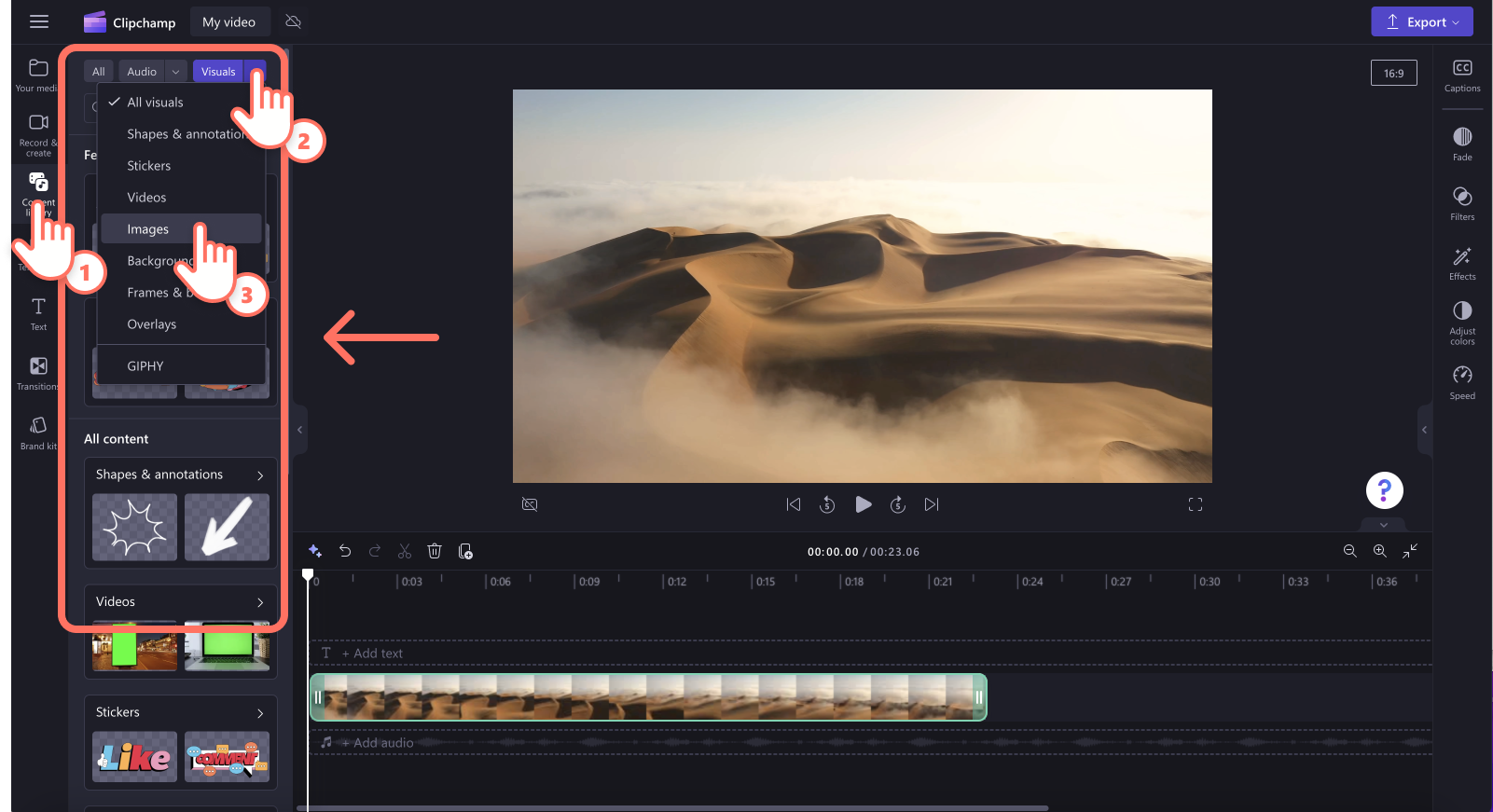
Step 2. Search the image library
When you're inside the image library, you'll see different collections.
-
Free to use
-
Block colors
-
Nature
-
Winter
-
Real people
-
Celebrations
-
Real estate
-
travel
-
Weddings
-
Wildlife
-
Ultraviolet
-
Under the sea
-
Storms
-
Makeup and skincare
-
Romance
-
Textures
-
Pride
Click on a collection to explore the images.
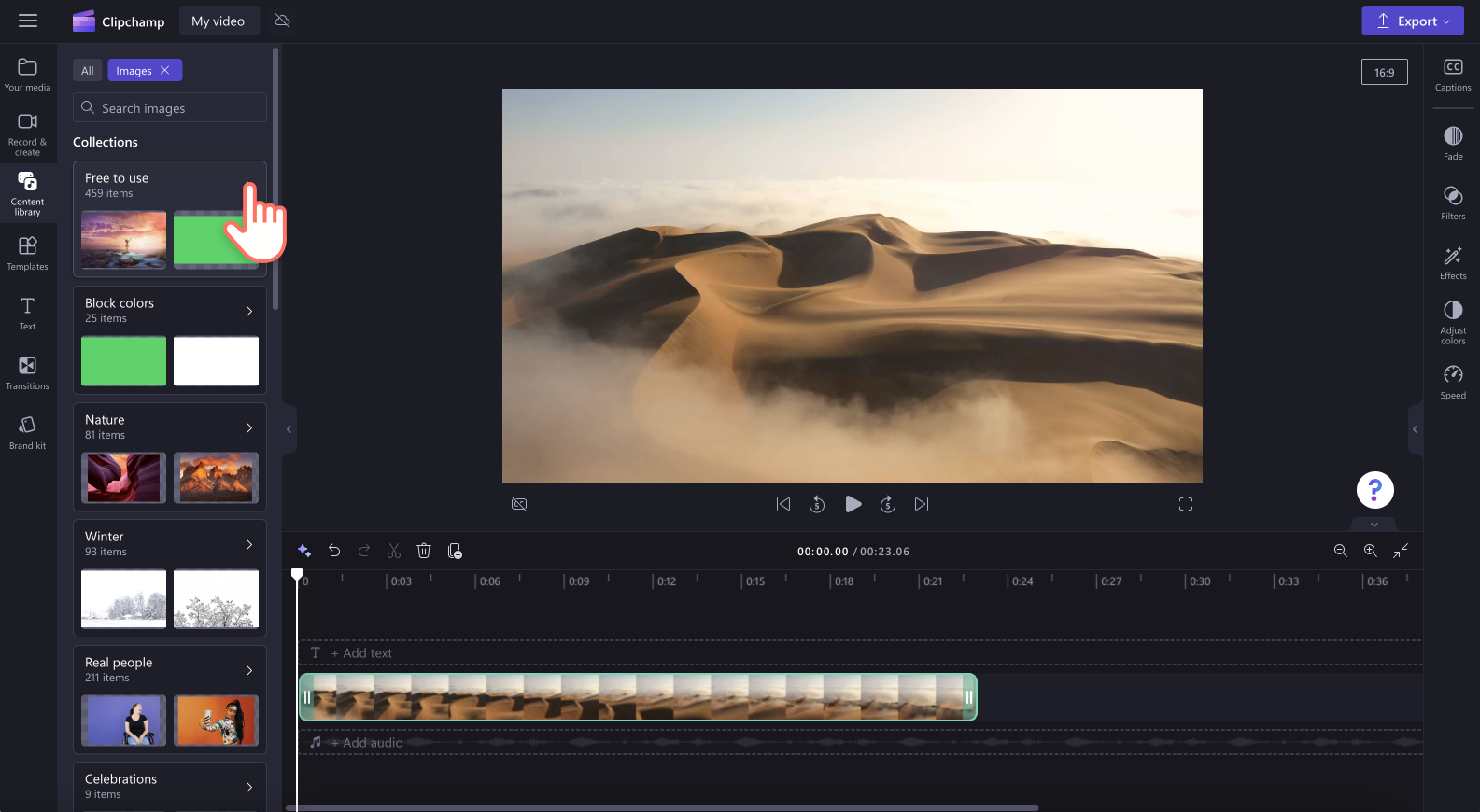
Step 3. Add the stock image to your timeline
There are a few different ways you can add stock images to your timeline.
A) Drag and drop the stock image file onto the timeline.
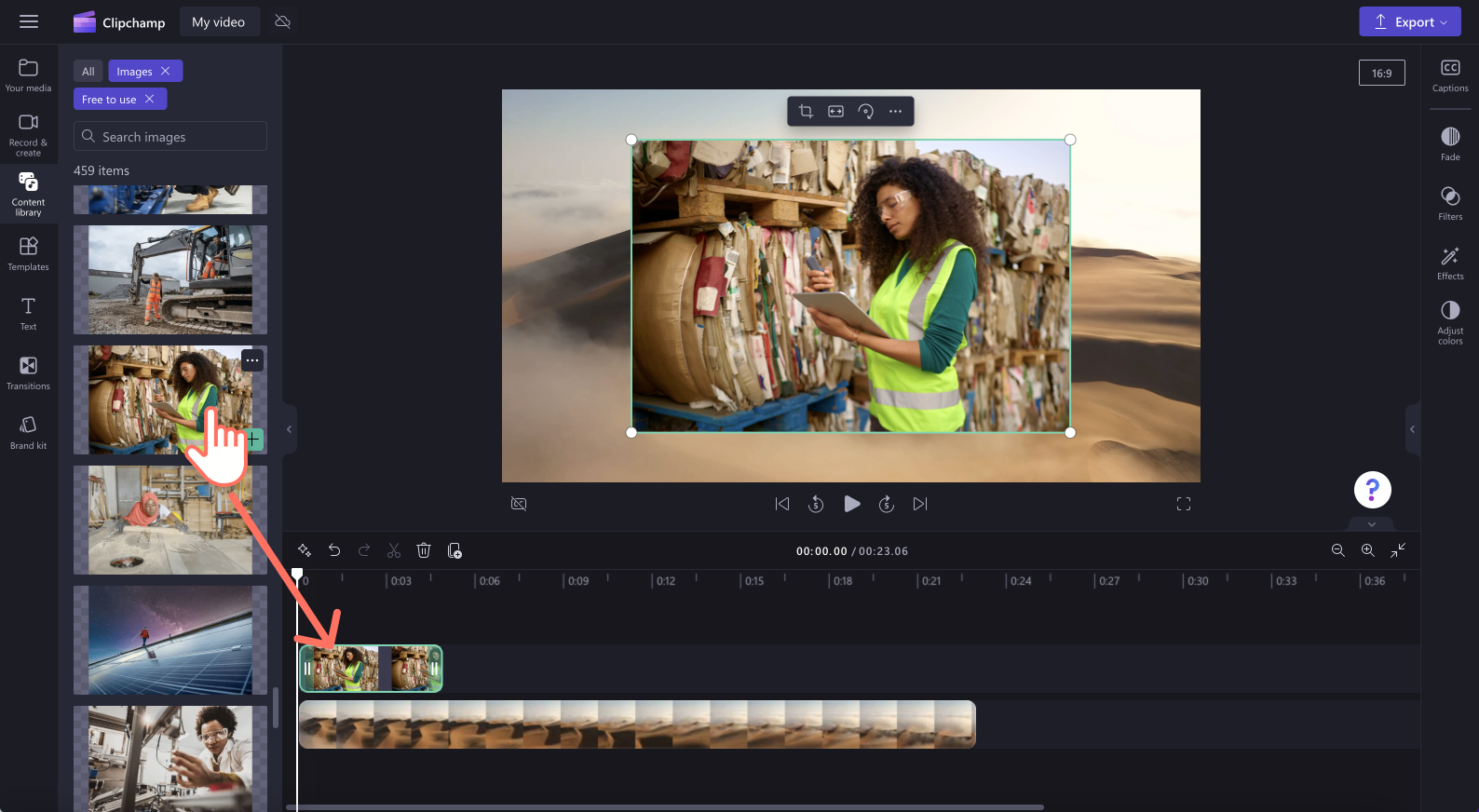
B) Click on the green + button to add your image to the timeline.
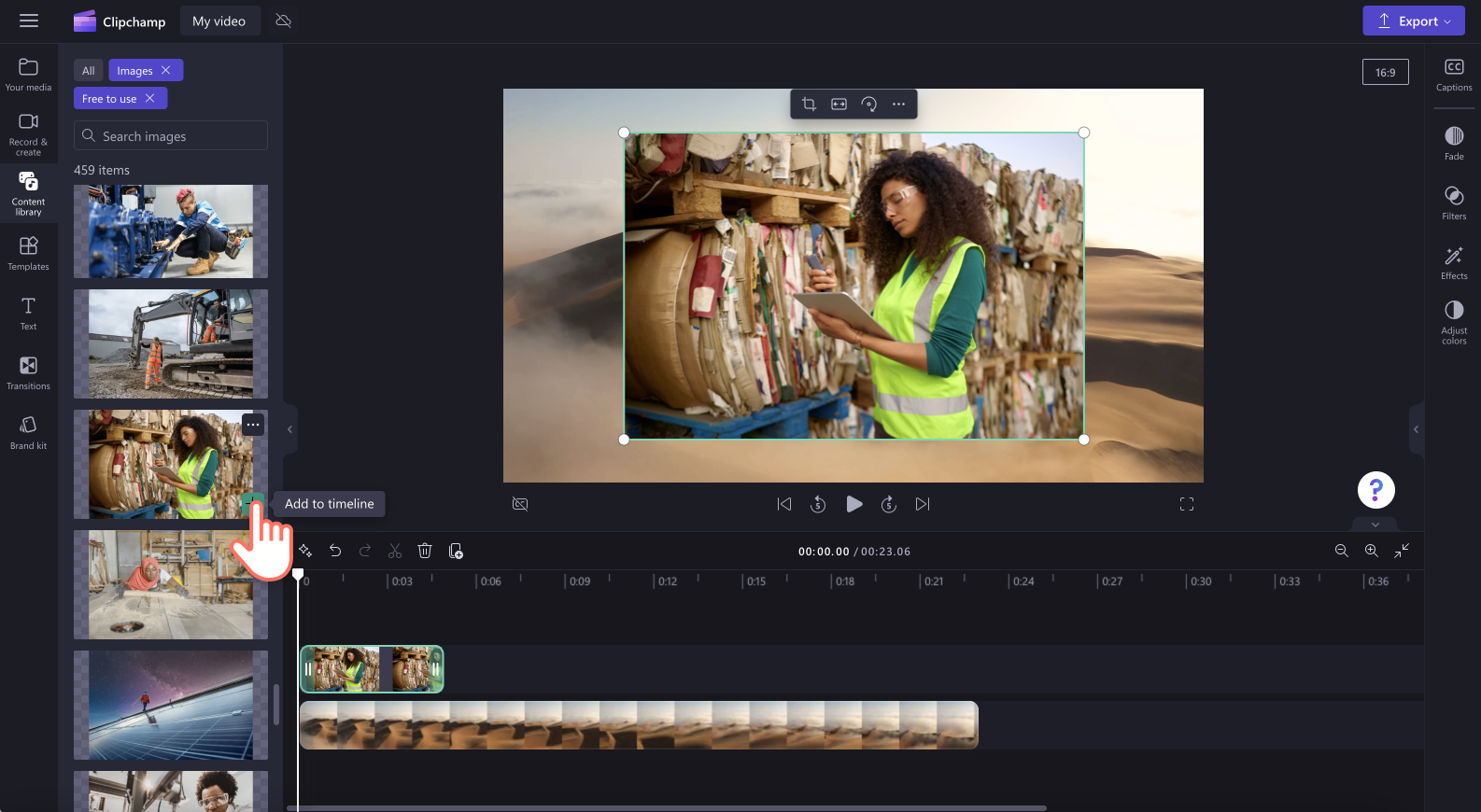
C) Click on the add to timeline button or add to your media tab from the full screen preview mode.
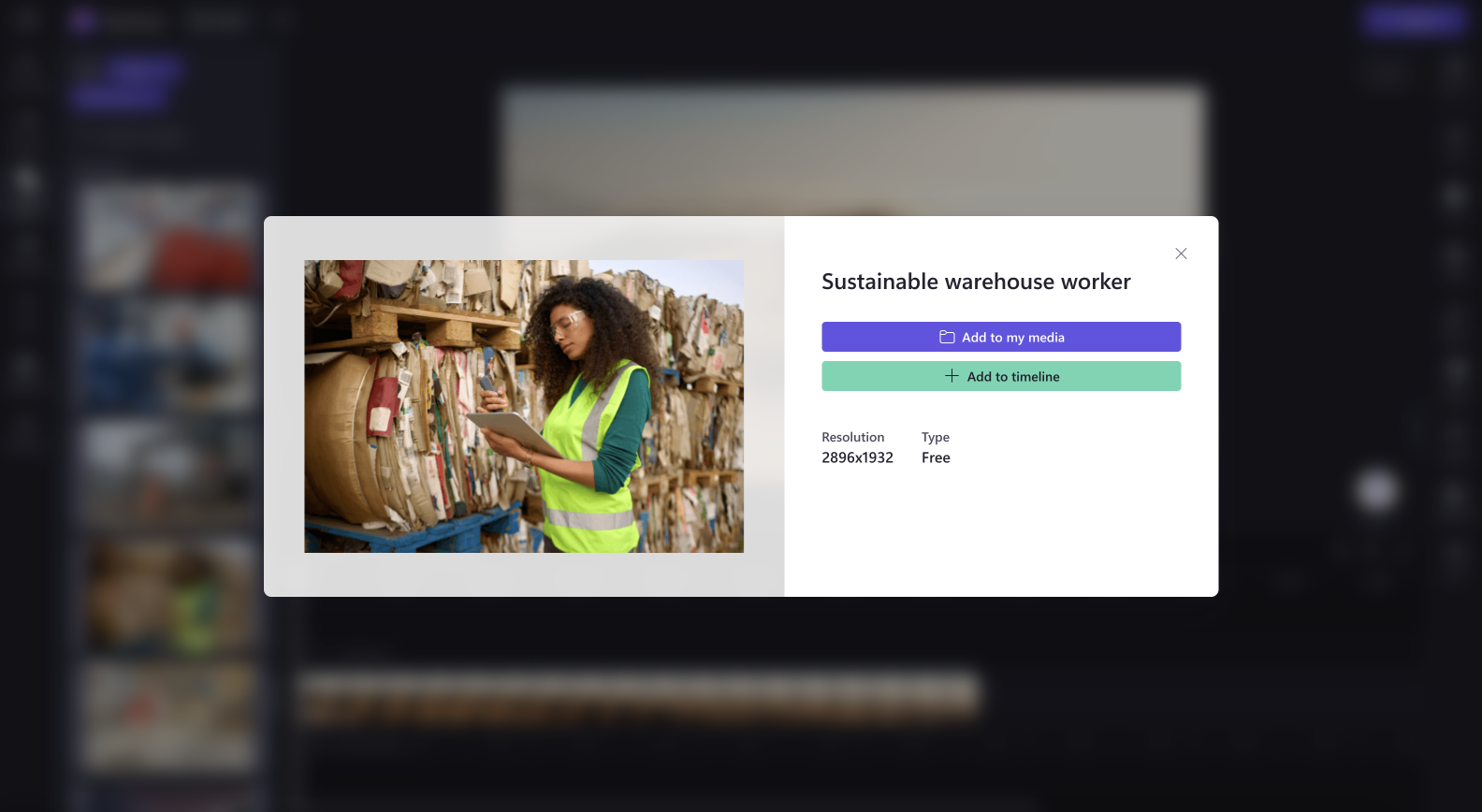
License and Terms of Use
When you're on a license plan that includes access to stock media, you are allowed to incorporate stock video, image and audio assets in videos that you save from Clipchamp. This includes both projects that you create for commercial and non-commercial purposes.
However, you may not download and redistribute the individual underlying stock files, use them in other editing programs, or share or sell them.










