Has your video been awkwardly cropped?
Don't worry if your clip isn't in the center of your screen. Easily re-position, zoom, and crop your video using Clipchamp iOS app.
Here, we'll show you how. Follow our step-by-step guide below.
Step 1. Tap the clip in the timeline to reveal the grid on the video preview.
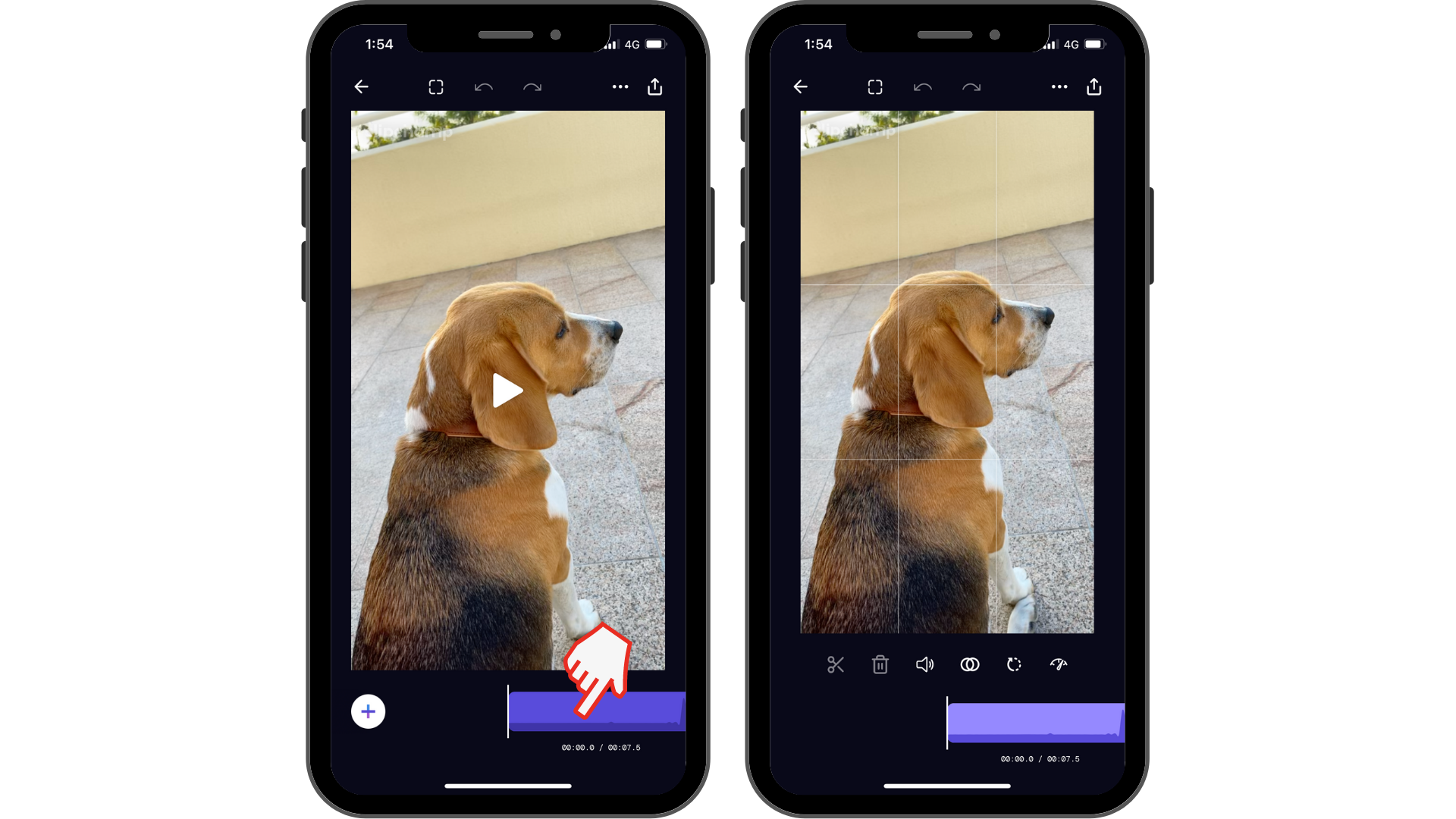
Step 2. Pinch to zoom in or out of the video clip. Or drag to re-position the video clip.
Repositioning, zooming, and cropping a video will only apply to the currently selected clip on your timeline.
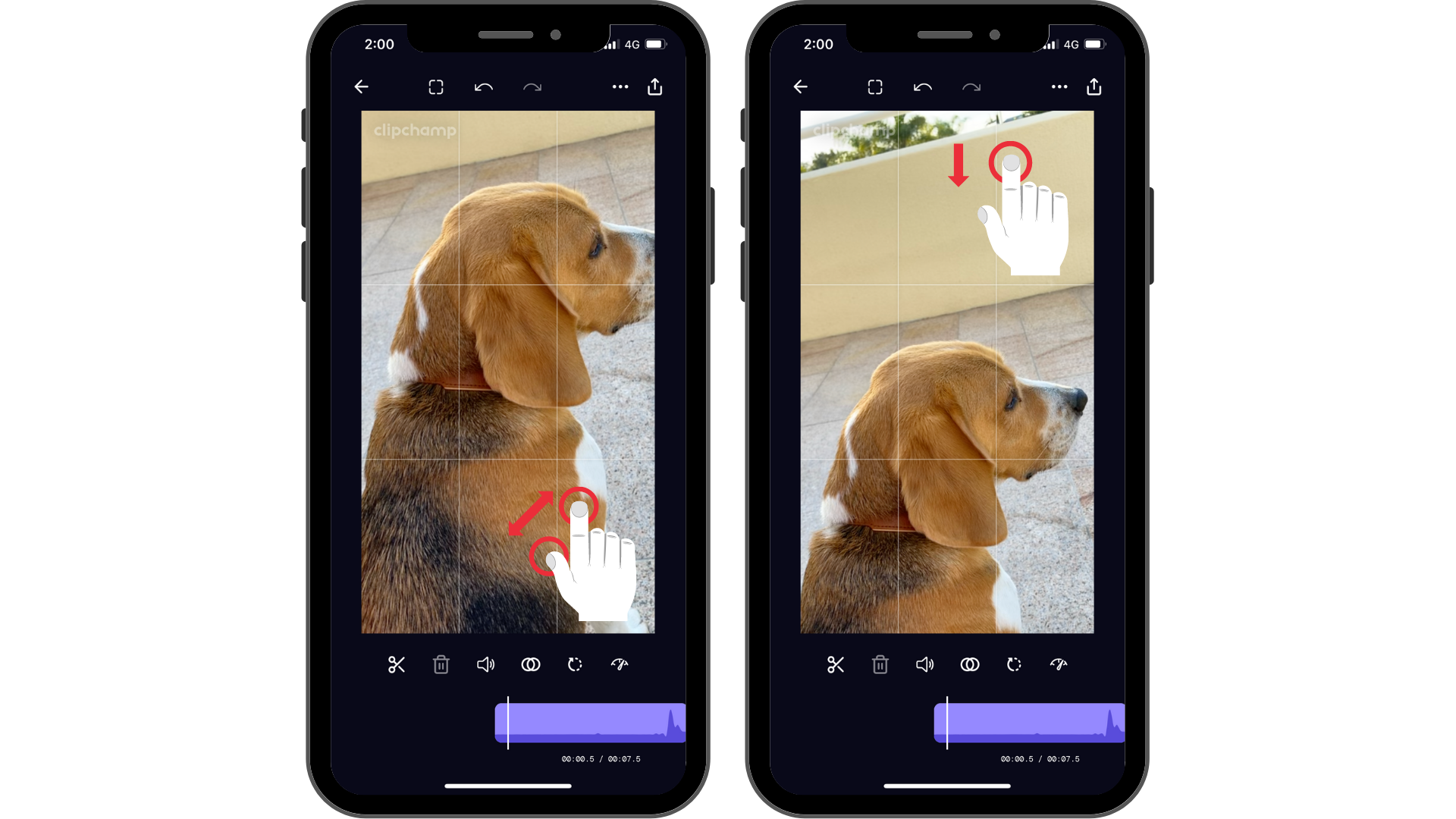
For more options with cropping and formatting, try using this method with reformatting and changing the aspect ratio.
Try our iOS app.
Download the free Clipchamp iOS app to get started.










