Want to speed up or slow down your video text duration? Now you can.
If a few easy steps set the time duration of your text in the Clipchamp iOS app.
Follow the step-by-step guide to learn how.
Step 1. Tap the + button next to the timeline.
From the editor timeline, tap the + button located on the bottom left side of your screen. Once you have tapped on the + button, editing options will appear above the timeline.

Step 2. Tap on the Text option, then customize your text.
First, you will need to create a caption. Tap on the Text option to launch your keyboard. Type in the word or sentence you would like to add to your video. Tap Return on your keyboard when you have finished typing.
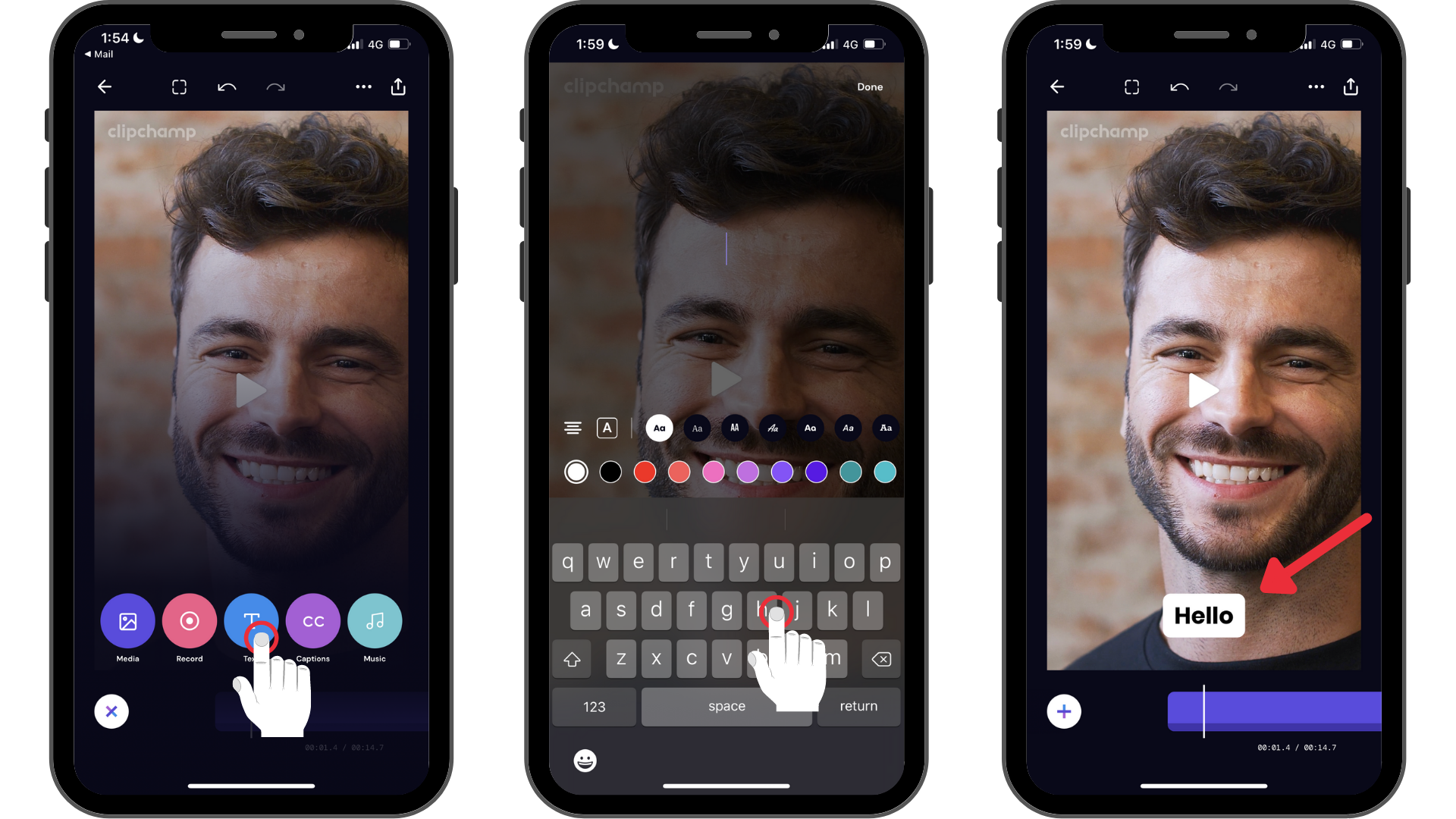
Step 3. Tap on the text to launch editing options, then tap the clock icon.
Once you have tapped on the second editing option (the click icon), drag the left and right bars to prolong or shorten the duration of the text. Your text will automatically be on a 5-second time duration. You can make your duration as long as 13.3 seconds and as short as 0.5 seconds. Tap Done when finished to return to the editor.
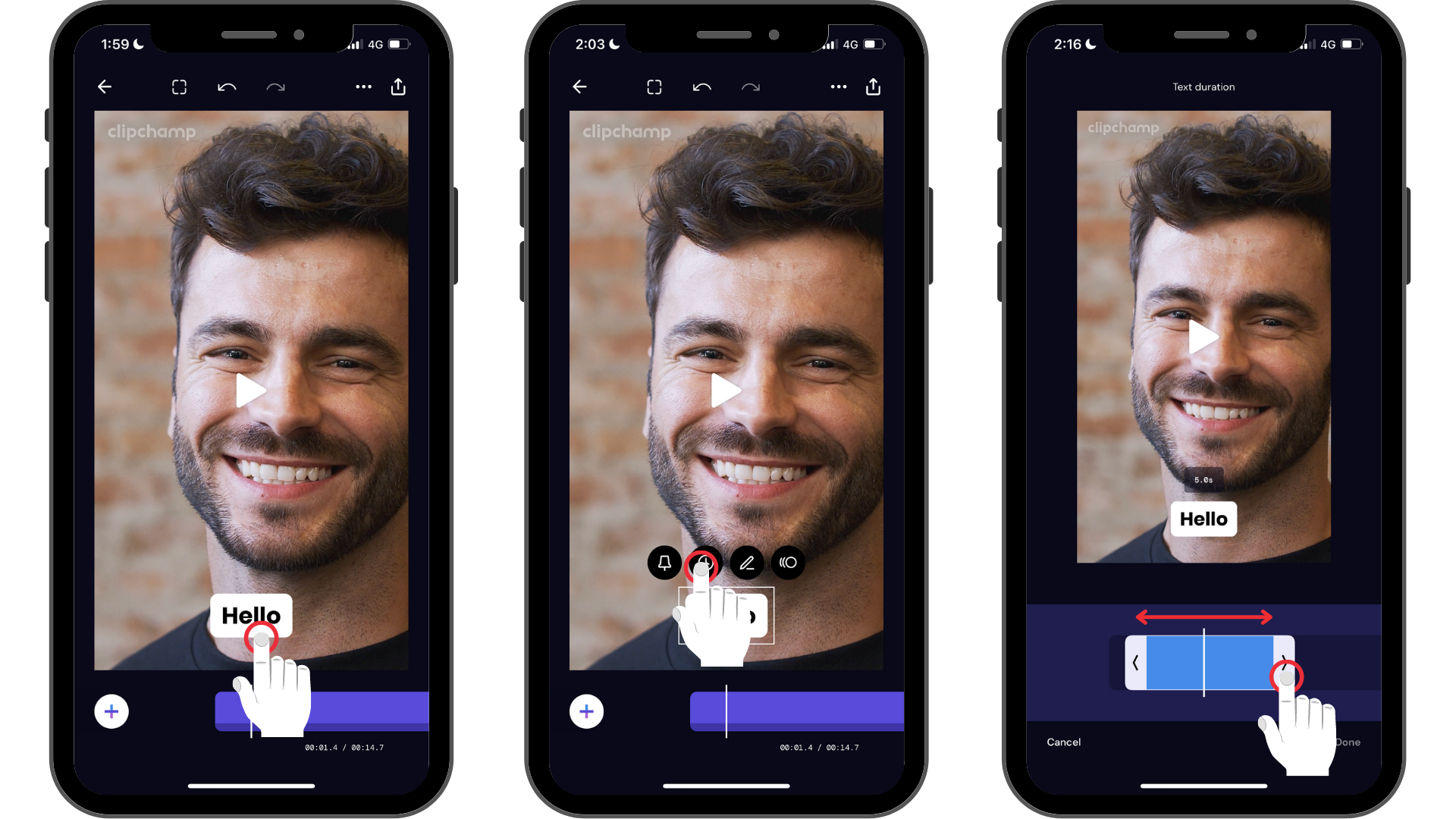
Changing the duration of your regular or animated text is as easy as three steps.
Try our iOS app.
Download the free Clipchamp iOS app to get started.










